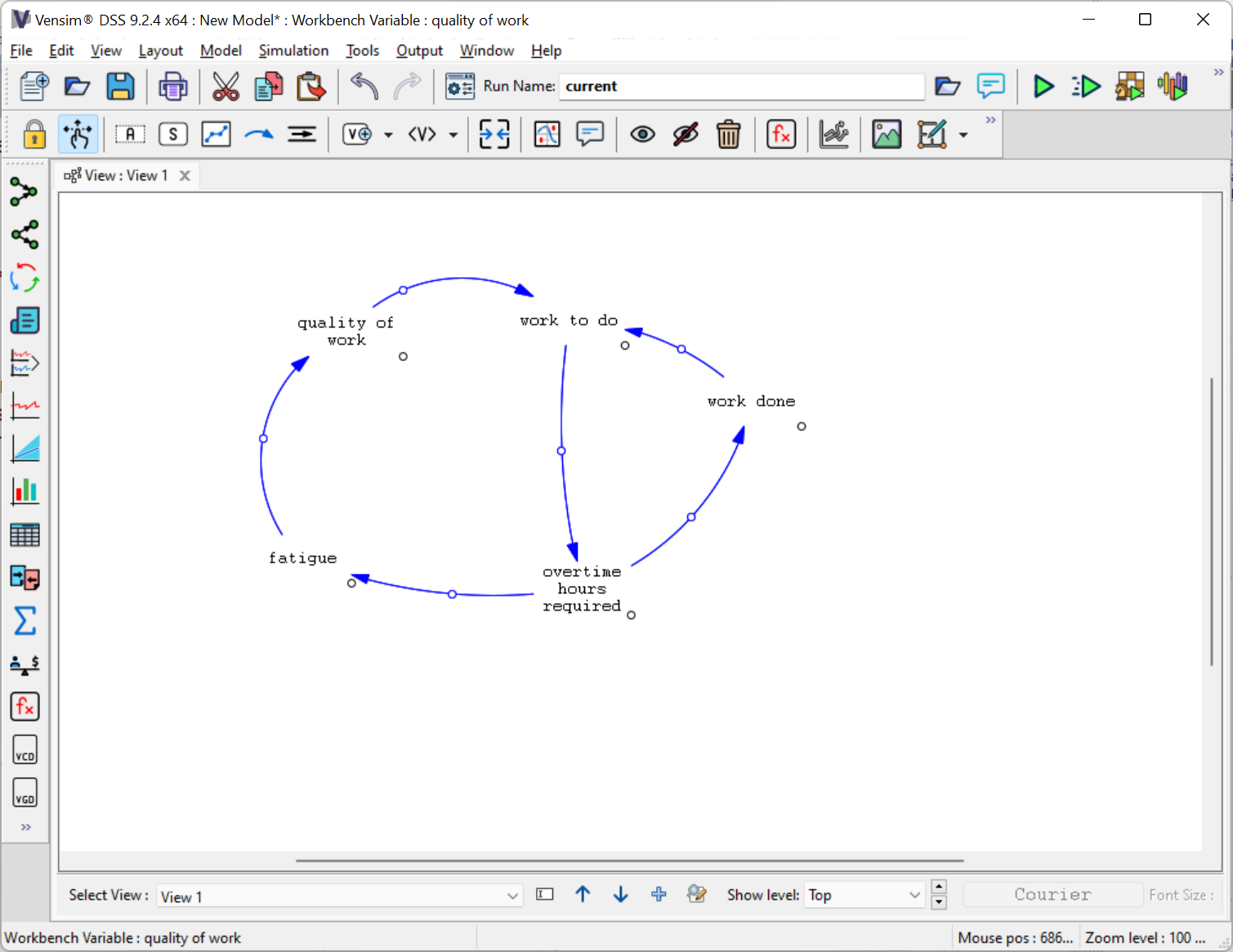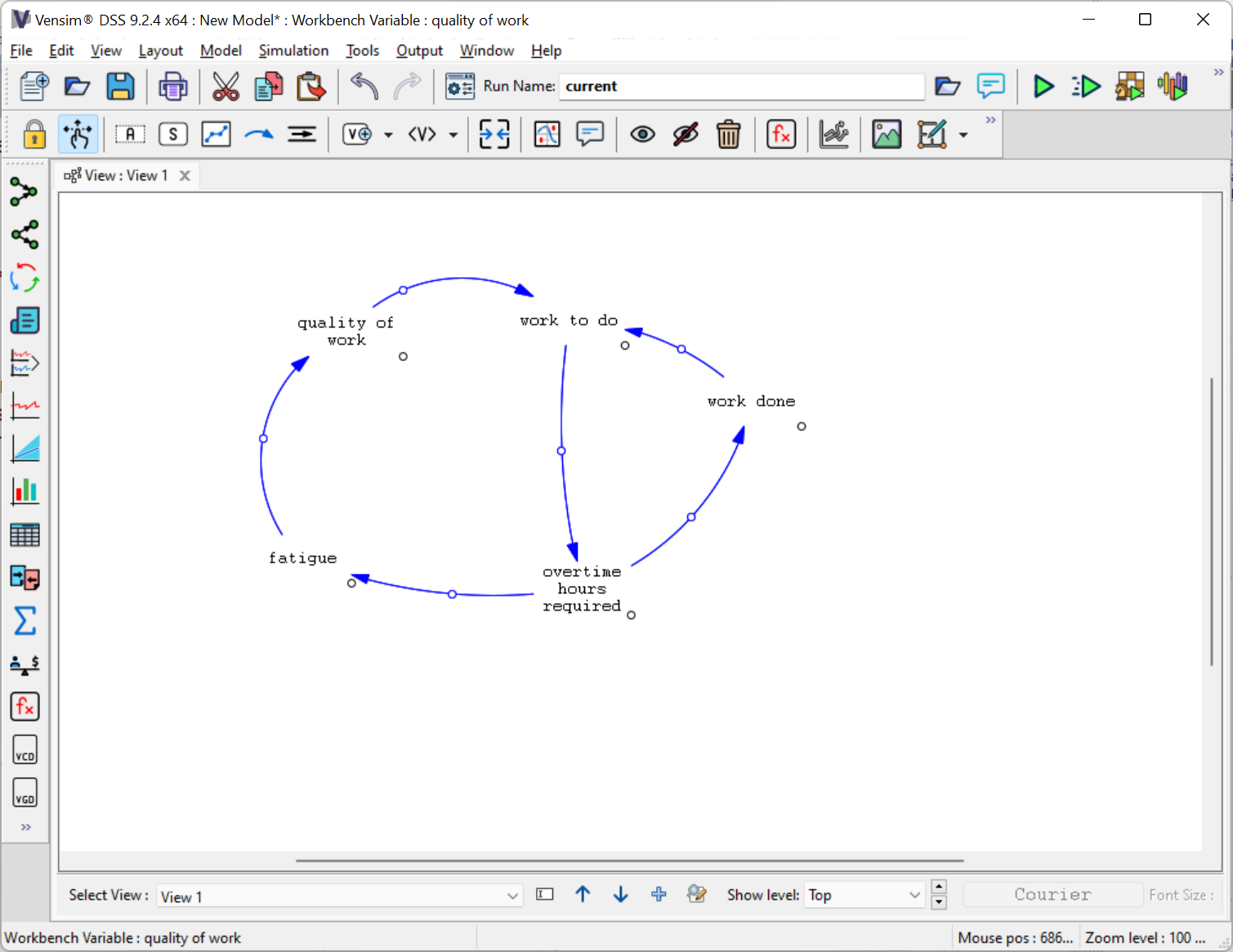Vensim includes menu commands to help you lay out your sketch in a tidy manner. These commands allow you to resize sketch objects to default values, line up objects by position with a "last-selected" object, size objects to the last-selected, and more.
We shall tidy up the diagram, centering most variables on Work To Do.
| Ø | Select the Move/Size tool by clicking on it or pressing keyboard number 2. |
| Ø | Click once on overtime hours required then hold the Shift key down and click once on Work To Do. Select menu Layout>Align>Align Horizontal Center; overtime hours required will move to line up on the center of Work To Do. |
| Ø | Click once on quality of work then hold the Shift key down and click once on Work To Do. Select menu Layout>Align>Align Vertical Center. |
| Ø | Click once on fatigue then hold the Shift key down and click once on quality of work. Select menu Layout>Align>Align Horizontal Center. |
| Ø | Click once on fatigue then hold the Shift key down and click once on overtime hours required. Select menu Layout>Align>Align Rights. |
| Ø | Drag work done to right of and halfway between Work To Do and overtime hours required. |
| Ø | Move the arrows to make neat curves resembling a circle (see below). |
Your sketch should look something like: