EITHER
| Ø | Open the existing model: Click the Open Model button and select the model cust1.mdl from the UserGuide\chap09\complete directory and save it as cust1.mdl in the UserGuide\chap09 directory, then skip forward to section "Simulating the Model." |
OR
| Ø | Build a new model: Click the New Model button or select the menu item File>New Model |
| Ø | Click OK to accept the default Time Bounds. |
| Ø | Sketch the model shown in the figure below. |
| Ø | Save your model as cust1.mdl in the UserGuide\chap09 directory. |
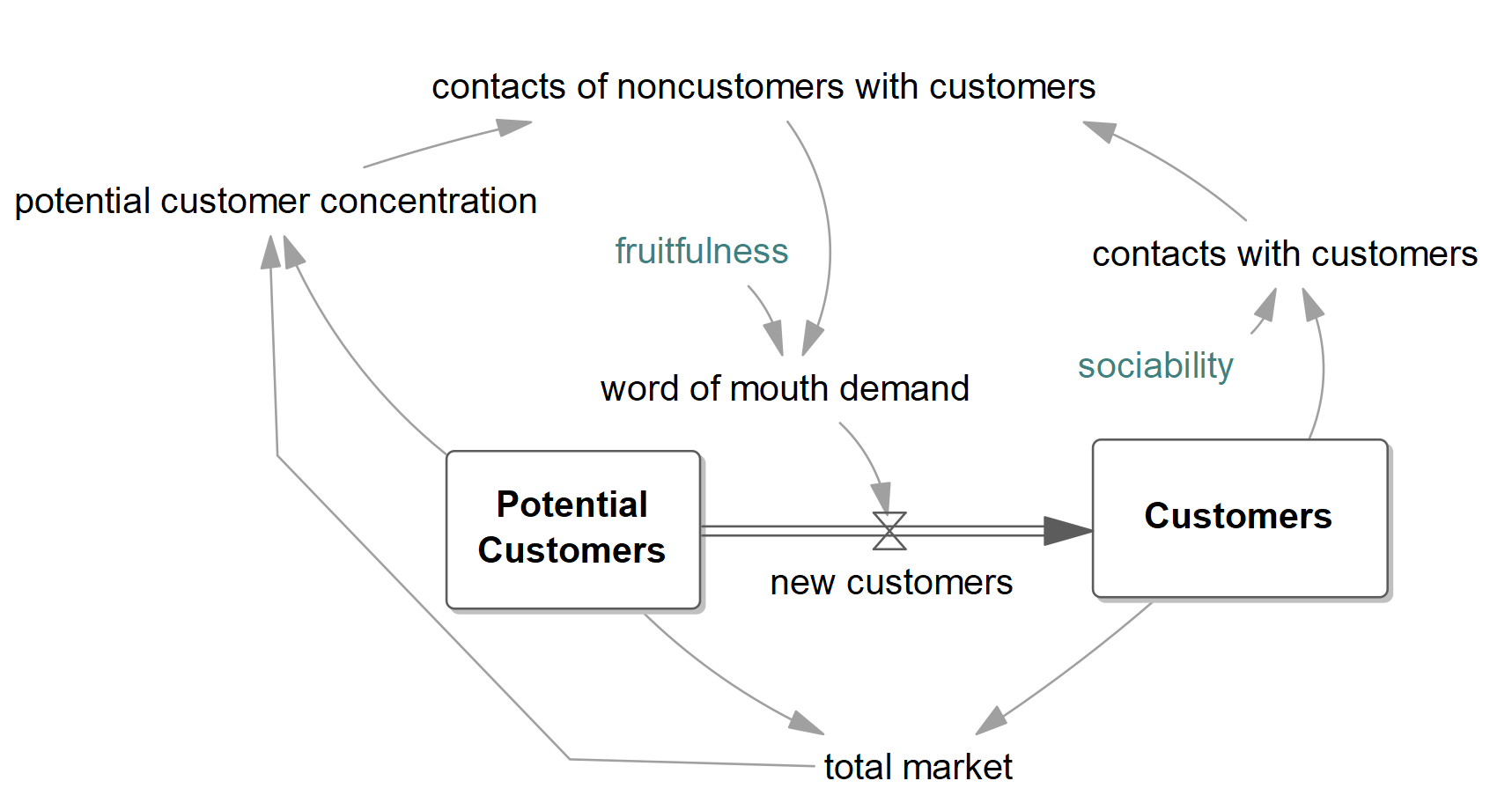
The sketch shown here contains what is called a Polyline Arrow. A Polyline arrow is like an ordinary arrow except that instead of an arc it appears as a series of line segments. To draw a Polyline Arrow :
| Ø | Left-Click the arrow tool in the Sketch Toolset. |
| Ø | Click on Total Market, press and hold the ALT key. Move to the left and click again, move straight up and click again then click on potential customer concentration. |
Entering Equations
| Ø | Click on the Equations tool and enter the following equations and units of measurement for each variable in the model: |
new customers = word of mouth demand
Units: person/Month
contacts of noncustomers with customers = contacts with customers * potential customer concentration
Units: contacts/Month
contacts with customers = Customers * sociability
Units: contacts/Month
| Customers = INTEG( |
| new customers, |
| 1000) |
Units: person
fruitfulness = 0.01
Units: person/contacts
potential customer concentration = Potential Customers / total market
Units: dmnl
| Potential Customers = INTEG( |
| - new customers, |
| 1e+006) |
Units: person
sociability = 20
Units: contacts/person/Month
total market = Customers + Potential Customers
Units: person
word of mouth demand = contacts of noncustomers with customers * fruitfulness
Units: person/Month
Checking for Model Syntax and Units Errors
Before you simulate the model, you should check it for errors in formulas and units.
| Ø | Select Model>Check Model (or Press Ctrl + T), you should get an information box saying "Model is OK." |
If the model has errors, check that the structure is the same as in diagram. If the structure looks the same, open the Equation Editor on each variable and check the formula against the list above.
| Ø | Select Model>Units Check from the menu (or press Ctrl + U); you should get an information box saying "Units are AOK." |
If a units error is generated, read the Output window to see which variables are failing the check. Open the Equation Editor on each variable and check the units against the list above.
| Ø | Save the model by clicking the Save button, or selecting menu File>Save, or pressing Ctrl + S. |