In addition to using the Edit>Set Subscripts command, you can add subscripts to variables using the Equation Editor.
There are several ways to add subscripts in the equation editor. The easiest way is click on a subscript from the list box below while the cursor is positioned in the Name text box.
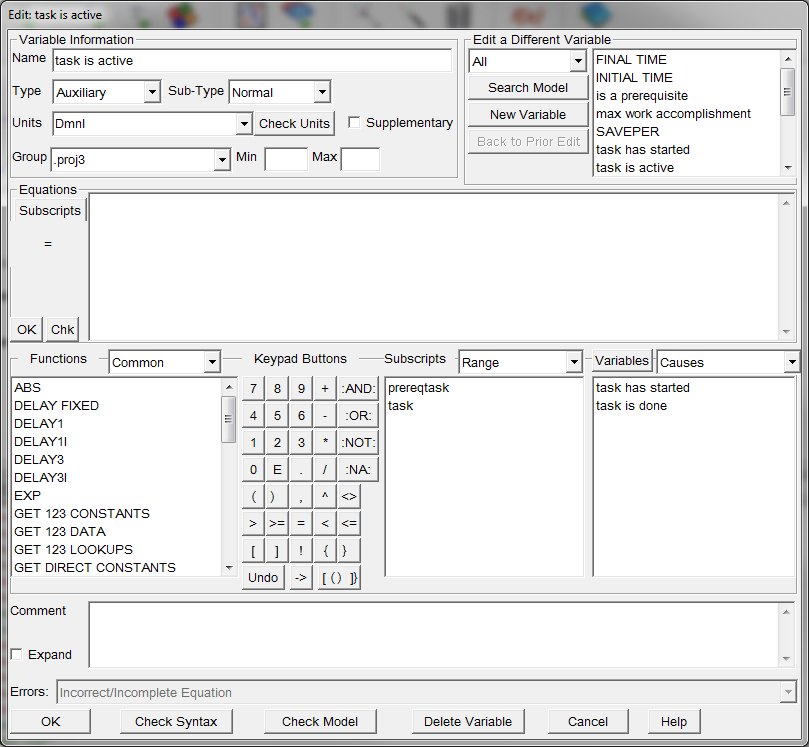
This will add the subscripted and display the subscript management line. This line will also be displayed if you press the subscript button.
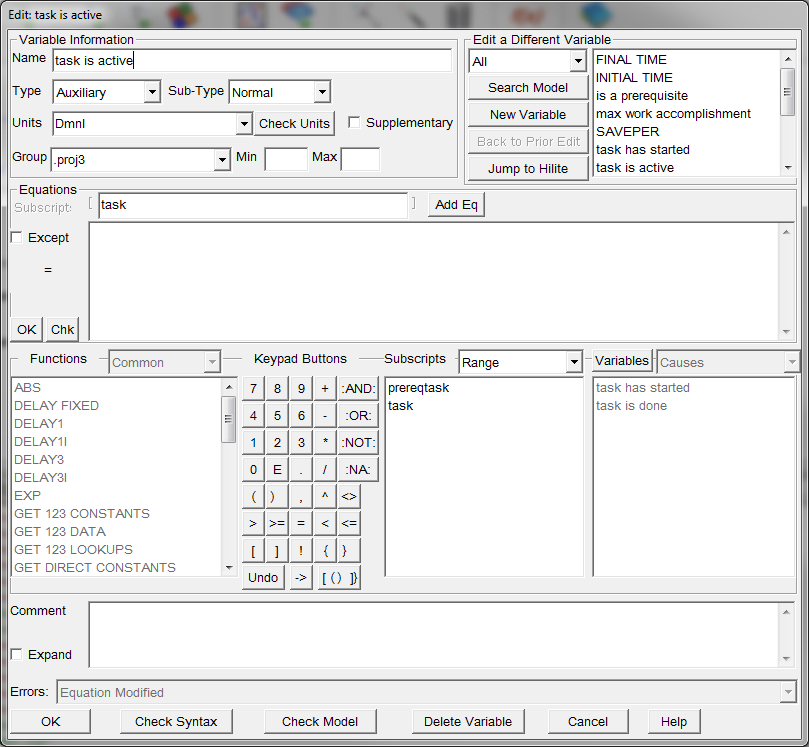
You can add additional subscripts, if needed, by positioning the cursor at the appropriate location in the subscript text box. Additional options are described in the "Multiple Equations" section and in the reference material.
The full set of equations for this model should now read:
task : design,prototype,build
max work accomplishment[task] = 8, 10, 15
Units: Drawing/Month
| task is active[task] = IF THEN ELSE ( |
| Work Done[task] < task size[task] , 1, 0) |
Units: Dmnl
task size[task] = 180, 250, 500
Units: Drawing
| work accomplishment[task] = max work accomplishment[task] * |
| task is active[task] |
Units: Drawing/Month
Work Done[task] = INTEG( work accomplishment[task] , 0)
Units: Drawing
Work To Do[task] = INTEG(-work accomplishment[task],task size[task])
Units: Drawing
total work done = SUM ( Work Done[task!] )
Units: Drawing