A task can have a prerequisite, but it can not be a prerequisite of itself. For the 3 tasks (design, prototype, build), we could write out a set of equations (3 for each of the 3 tasks, 9 equations total) that tell us which task is a prerequisite of another. For example, for the task prototype:
is a prerequisite[prototype,design] = 1
is a prerequisite[prototype,prototype] = 0
is a prerequisite[prototype,build] = 0
These three equations tell us that for the task prototype, design is prerequisite (value = 1) but prototype and build are not prerequisites (value = 0). These three equations for prototype can be combined into a more compact form:
is a prerequisite[prototype,prereqtask] = 1,0,0
Note that the order of prerequisite tasks is the same as tasks, so that the value 1 refers to design, 0 refers to prototype, etc. However, we need three equations in total (although you can write one equation with a 2 dimensional array to describe the prerequisites — see the Reference Guide).
| Ø | Click on the variable "Name" text box: is a prerequisite. |
| Ø | Click on the dropdown arrow for the list box on the Subscripts tab (currently says Range). Select the subscript range task - elements from the dropdown list. The three tasks appear in the list box below. |
| Ø | Click on the subscript design appearing in the list box. This enters the subscript into the equation at the cursor placement. |
| Ø | Click on the drop-down arrow for the list box (currently says task - elements). Select Range from the drop-down list. The list box now says Range and the two subscript ranges are listed in the box below. |
| Ø | Click on the range prereqtask. |
| Ø | Move the cursor to the equation editing box (after the equals sign) and type in the numbers and commas 0,0,0 and type in units, as below: |
| is a prerequisite[design,prereqtask]= | 0,0,0 |
Units: Dmnl
This is the first of three equations describing which tasks are prerequisites of the others. To make the next two equations:
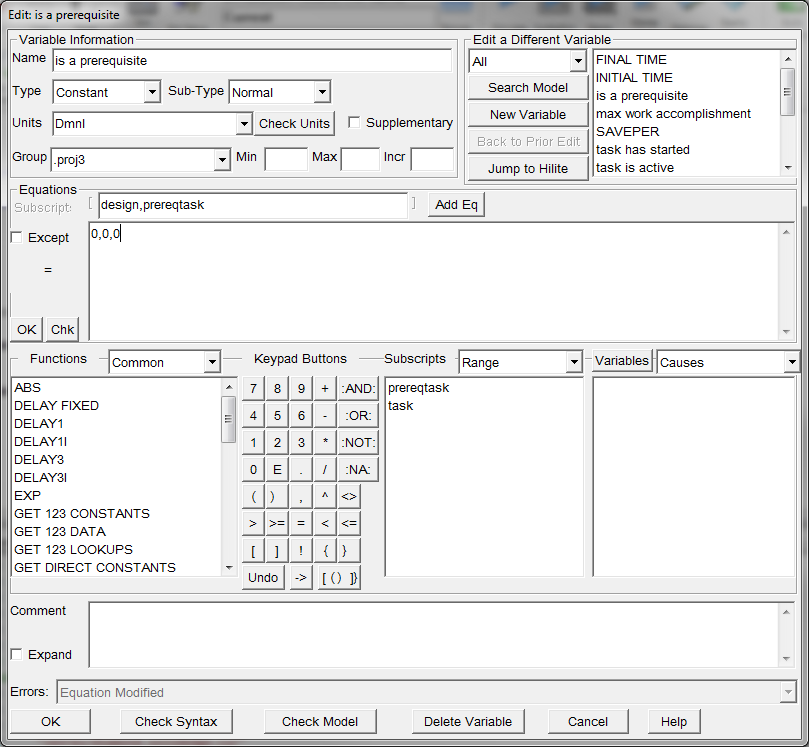
| Ø | Click on the + button. |
A second equation is added for the variable is a prerequisite. If you have exited and reopened the Equation Editor Vensim will automatically add the subscripts [task,task]. This is of the same form as the previous equation, since design is a task, and prereqtask maps to task. If you are just following the steps above is a prerequisite will appear without any subscripts.
| Ø | If there are any subscripts on is a prerequisite, remove them. |
| Ø | Fill in the equation as below by either typing in the new subscripts, or selecting them from the subscript list box. |
| is a prerequisite[prototype,prereqtask]= | 1,0,0 |
Note that the units will already be in place. There is only one units definition for a variable.
| Ø | Press the AddEq button again and then fill in the equation as below, either typing in the new subscripts, or selecting them from the subscript list box: |
| is a prerequisite[build,prereqtask]= | 1,1,0 |
Units: Dmnl
You can navigate between these three equations by clicking tab for the equation. The delete button may be used to delete an equation that you no longer want.
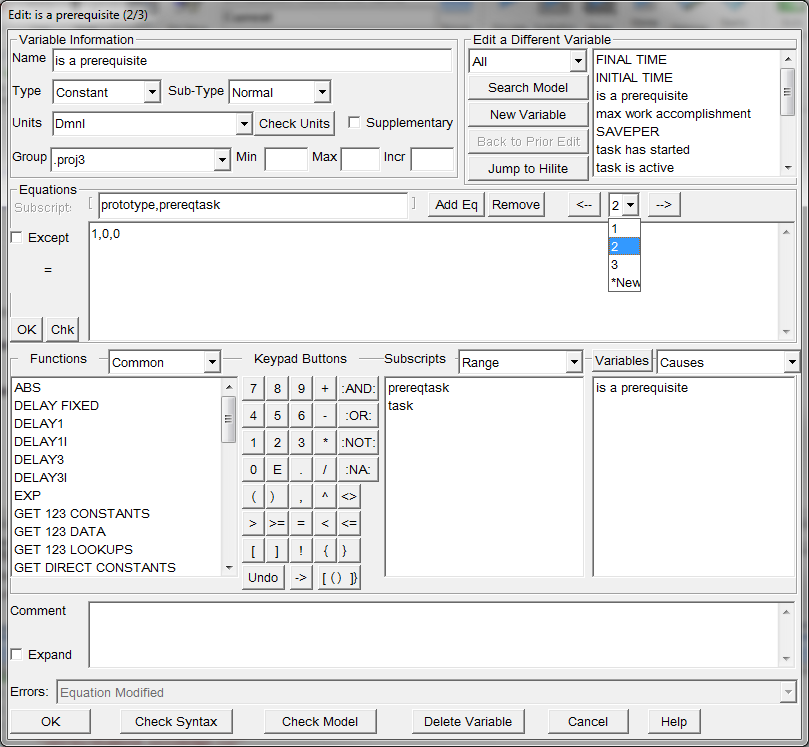
| Ø | Click on OK to close the Equation Editor. |
NOTE There is a more compact way to write 2 dimensional arrays. The following single equation has the same meaning as the three equations you wrote for is a prerequisite.
| is a prerequisite[task,prereqtask] = 0,0,0; | 1,0,0; 1,1,0; |
We did not use this equation because we wanted to demonstrate how to write multiple equations for one variable. For this example we could have used the 2 dimensional array, but in many models it is not possible to do so. The multiple equation concept applies not only to Constants but to all types of model variables.