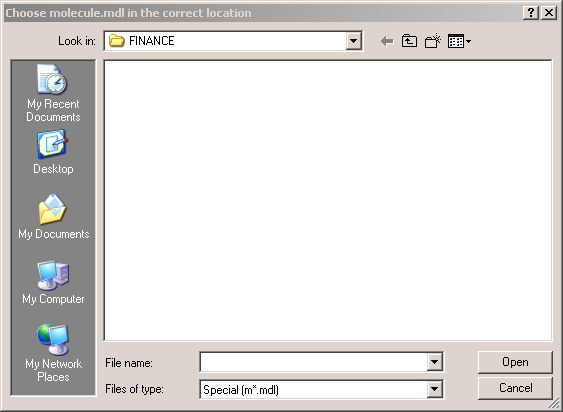If a tool output windows is active you may elect to have the windows print without a dialog appearing. Normally, however, the Print Options Dialog will appear when you ask to print. You can also open the Print Options dialog with the File>Print Options command, though some of the items will be grayed.
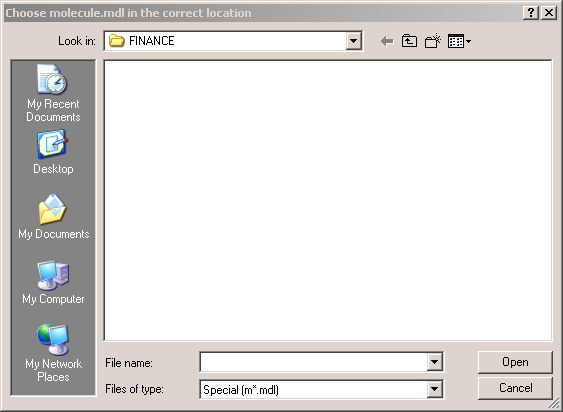
Selection determines what will be printed. The choices that can be made depend on whether you are printing from the Sketch Editor, the Text Editor or a tool output window.
| • | The Sketch Editor gives you the choices Whole View, Selected and All Views. |
| • | Whole View causes the current view to be printed. The size of the view in inches or centimeters depending on your options settings is shown in parentheses. |
| • | Selected prints only the area of the current view you have highlighted. This options is grayed if you have not highlighted anything. The size of the currently highlighted area is shown in parentheses. |
| • | All Views causes all views for the current model to be printed. The total number of views is shown in parentheses. |
| • | The Text Editor gives you the choices Whole File and Selected. |
| • | Whole File prints the entire file. |
| • | Selected prints only the text you have highlighted. This is grayed if you have not highlighted text. |
| • | Tool Output Windows give you the choices Current Tool Output, Selected Text and All Graphics Output. |
| • | Current Tool Output causes the current tool output to be printed. |
| • | Selected Text causes only the text you have highlighted to be printed. This option is only available for text output windows when you have highlighted a part of the output. |
| • | All Graphics Output causes all the tool output windows containing graphical output to be printed. The number of windows is shown in parentheses. Graphical output includes all types of graphs and Tree Diagram output. This option is only available is you started printing from a graphical output window. |
Orientation (Best Choice or Portrait Always or Landscape Always) allows you to set the orientation of printed paper.
| • | Best Choice causes Vensim to choose the orientation based on the type and size of the graph or the shape of the View. Text output is always printed in Portrait orientation. |
| • | Portrait Always causes printed output to appear in Portrait (normal) orientation. |
| • | Landscape Always causes printed output to appear in Landscape (sideways) orientation. |
Vensim cannot change the printer orientation for some older printers. If Vensim is unable to modify the printer orientation, an error message will be sent to the error dialog (Windows>Show Error). Note also that some printers (especially some older HP LaserJets) function correctly only in portrait mode, and have only a single font available in landscape mode, though TrueType fonts may work. You may need to experiment with font selections to get the best output available from your printer.
Print Info for Bottom Left determines what is printed on the bottom left corner of a graph or view. You can choose to have a comment printed (for example, the type of experiment you are doing) as well as the date and time. When you print non-graphical output (for example, from the Document tool, Table tool, or Text Edit tool), your comment and the date and time information will appear as part of the header.
| • | Comment. A comment appears on the bottom left corner of graphical output, or in the header for text output. |
| • | Time & Date, if checked, causes the time and date to be printed in the bottom left corner for graphical output or the upper left corner for text output. |
| • | At Corner of (Page or Graph) determines where the comment and time are printed on graphical output. This option is grayed if you are printing a sketch or text. |
| • | Page puts the information into the bottom left corner of the page.If you are pasting printed output into a report, you may want to have the comment in the page corner so you can easily cut it off. |
| • | Graph puts the corner just below the graph itself.If you are pasting printed output in a notebook, it is useful to have the comment in the graph corner. |
Size determines how big the printed output will be. By default, Vensim will try to print text and sketches at their normal size and make graphical output as big as necessary, up to the size of the page, to show all detail.
| • | Fit to Page will decrease the size of a view or all views so that they fit on the page. If the view will fit without shrinking it will be centered. This option is only available when printing from the Sketch Editor. Graphical output will always be fit to a page. |
| • | Fill Page will cause the output to fill the page making it larger if it would not otherwise do this. This option is not available when printing text. |
| • | Zoom% specifies the percent zoom that should be used when printing. When printing a sketch this is the same as zooming in and the zoom percent currently being used will show up here. For graphical output it zooms relative to the target size of the output. For text it adjusts the size of fonts. If it is left blank no zooming will occur. |
| • | Custom Width, if checked, specifies the use of a custom width instead of having Vensim determine the width of output. Type a value for the width of the printed graph or sketch (in inches or centimeters, depending on your global setting) when Custom Width is checked. This option has no effect on text output. Width is always relative to the portrait orientation of the printed page. |
| • | Custom Height, if checked, specifies the use of a custom height instead of having Vensim determine the height of output. Type a value for the height of the printed graph when Custom Height is checked. Height is always relative to the portrait orientation of the printed page. |
Open on Printing, if selected, causes the Print Options dialog to appear each time you ask to print tool output. This allows you to tailor comments, layout, and size for each printed graph or table. the Print Options dialog will always appear when printing from the Sketch, Text or Lookup Editor.
Selected Printer shows which printer Vensim will print to. If you have more than one printer installed on your computer you may choose among them. If you select the "Default - " printer Vensim will use the default printer you have installed, so that changing the default printer will change the printer Vensim prints to.
NOTE that the printer you specify will be used in all printing from Vensim.
Setup allows you to set up the default configuration of the printer that appears in the Selected Printer combo box. You can use this to change the number of copies printed, paper size, and other options supported by your printer.
NOTE that changing options in this manner will change them globally. It is the same as changing printer options from the Windows Control Panel.
Macintosh Notes
The Macintosh does not allow the selection of different printers from within an application. The Selected Printer and Setup functionality are replaced by a Page Setup button.
Page Setup allows you to set device specific settings - such as scaling and the number of copies - for printing. These settings will be global, though most Macintosh applications print through this dialog anyway.
NOTEThe orientation settings in the Page Setup dialog are not used. The orientation of output is set from the Print Options dialog directly.