The Vensim Model Reader can only read packaged model (.vpm) files and binary format (.vmf) models. Both of these are binary file formats that can only be read by Vensim.
NOTE Vensim versions prior to 5.5 will not be able to open packaged models!
Publishing a Package
To publish a model use the menu item File>Publish when the model is in the foreground. You will see the model publication dialog:
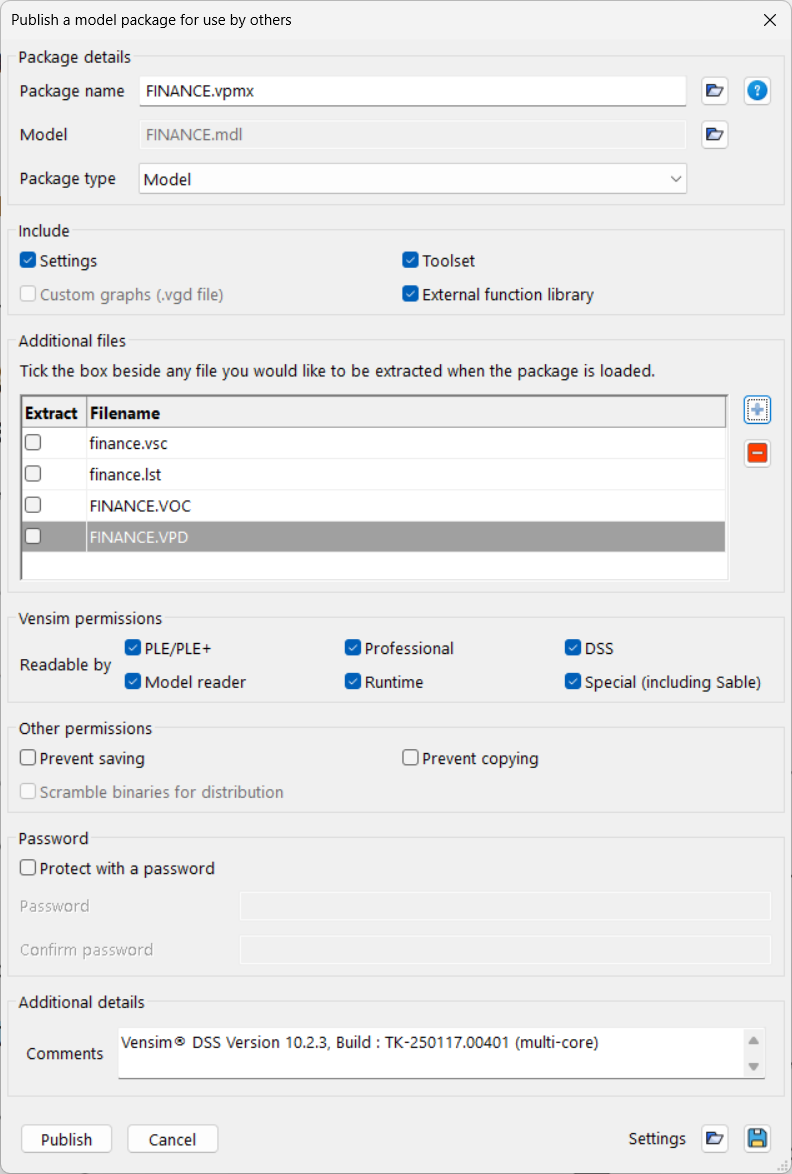
Name is the name of the package that will be created. By default this is just the name of the model you have open with extension .vpm which stands for Vensim Packaged Model. If you are packaging a Venapp (DSS Only) the extension is .vpa for Vensim Packaged Application.
Also Include indicated other items you may want to include in the package. Depending on the configuration of Vensim you are using and other conditions some of these may be grayed.
| • | Settings, if checked, will include your .ini file, normally contained in the Windows directory or the User Preference Directory. This is useful if you need to send us a package to troubleshoot a problem, but is otherwise not used. |
| • | Toolset, if checked, includes the currently loaded analysis toolset (only if a named Toolset is loaded – On PLE and PLE Plus this is always gray). |
| • | .vgd file, if checked, includes the current Vensim Graph definition file if a named file (instead of *Default) is being used. This is always gray for PLE and PLE Plus. |
| • | Extern dll, if checked, includes the external function library currently in use. This is gray except when you are using DSS with an external function library loaded. Check this only if the model uses external functions and you have permission from the author of the library to provide it to others. |
The above files will be stored in the package as if they were in the same directory as the model, though they might be in a different location on your computer. Only the Extern DLL will actually be extracted if it is to be used when the package is opened and it will be extracted to the directory the package is in.
Additional Files lists additional files to include. When this dialog opens all the files associated with the model (loaded runs, changes files, the data file, optimization control files and so on) will be included in the list. To add something to the list click on the Add… button (on Windows you can use Shift+Click or Control+Click to select multiple files). To remove something from the list highlight it and click on the Remove button. Note that Excel files used as data sources are not automatically added to the list.
If you include runs (.vdf) files in the list when the package is used these files will be treated as read only. If the user attempts to simulate to a file with the same name as an included file they will receive an error message and asked for a different file name.
Archive Type specifies the type of archive. This is available only on Vensim DSS. A Model archive includes a model and supporting files. A Venapp archive includes a Venapp (.vcd) file and supporting materials (normally including the model). When a Venapp archive is open the Venapp is executed.
Readable by: gives you control over what applications can open the archive. For example if you want to control access to your model you it readable only by the Model Reader. Model Reader refers to the Vensim Model Reader. PLE/PLUS/Std/Pro includes all of Vensim PLE, Vensim PLE Plus, Vensim Standard and Vensim Professional. DSS refers to Vensim DSS. DLL refers to the Vensim DLL – this is available only to Vensim DSS users. Runtime refers to Vensim Runtime. Application Runtime refers to Vensim Application Runtime – this is available only for users of Vensim DSS when the Archive type of Venapp is chosen. Special refers to applications such as Sable that use a Vensim engine to deliver content.
No Save As, if checked, will prevent anyone who opens the archive from saving the model as a different name and making changes to it. This forces all Vensim Applications to behave in a manner that is similar to the Vensim Model Reader.
No Copying, if checked, prevents anyone from copying model structure. This is stronger than No Save As. The archive user can still see model structure in the Views presented and using the Document tool, but Edit>Copy will not work.
Scramble binaries for redistribution, if checked, creates an archive for use with licensed redistributable Vensim components. This option is available only if you have an Application Redistribution License.
Password Protect, if checked, causes the archive to require a password to be opened. Enter the password you would like to use and its confirmation. Anyone opening the archive will be queried for this password. If the password is lost the archive can’t be opened.
NOTE Password protection prevents the curious from getting access to your model, but will not deter someone sufficiently determined to look at it. Security and protection of intellectual property are serious concerns and remain your responsibility.
Other details for problem solving lists information about your copy of Vensim and your computer. This is useful if you are sending us an archive for trouble shooting – otherwise it is ignored. You can add any comments you want in this.
Settings: Load… queries for a file which has settings for this dialog that have previously been saved. This allows you to set up the publication settings once, save them, and then load them at a later date. Note that when you load settings they do not need to be for the packaging of the same model you have open, but they must be for a model in the same directory or publication will fail.
Settings: Save… queries for a file to save the current dialog settings to. This allows you to preserve dialog setup for use at a later date. If you have specified a password you will be asked if you want to save that password. If you do the password will written in plain text into the form file. The form file does not form part of the published package, so this is not a problem as long as you do not let other people access that file.
You can open a packaged model with any Vensim application subject to the choice of the one who packaged the model. Some models may use functionality not available in the Vensim configuration you are using and it may not be possible to simulate these. Only Vensim DSS and the Vensim Model Reader can be used to open a packaged application.
Binary Format
To save a model to a binary format use File>Save As and then select the type Binary Format Models and type in a new filename. The extension that will be added to this name is .vmf. You can also save a model as a binary format model by simple changing the .mdl extension to .vmf in the File>Save As dialog.
You can open a .vmf file with any Vensim configuration. These are somewhat larger than the pure text format .mdl files and can only be opened with Vensim. You can open .mdl files with any text editor which makes them more useful for backup and archival storage.