Download Vensim
You can download Vensim from our website http://www.vensim.com. Your purchase of a Vensim license includes one year of free electronic updates, thereafter you will need to pay the maintenance subscription fee to receive updates and technical support. You can check our website to see what versions are available. The menu item Help>Newer Released will also tell you if a more recent version is available.
The direct link for downloading Vensim is http://www.vensim.com/download.html. When you use the link for licensed software you will be asked to enter your registration code (see below). The registration code identifies the product you have as well the date through which you have continued maintenance. To download the Model Reader or Vensim PLE for educational use go to http://www.vensim.com/freedownload.html.
Once you enter your registration code you will be able to choose between the versions of Vensim available to you. You should choose the most recent available version unless there is a specific version you need.
Windows: The installation program will need to be installed using administrative permissions.
You can also view the help files online at http://www.vensim.com/documentation.
Running the Installation Program
From CD
If you have a CD just insert it into your computer. Under Windows the Installation Choices dialog should automatically open:
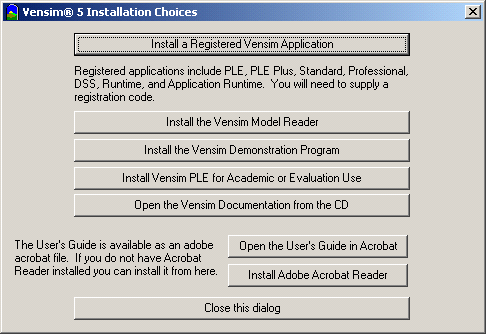
If this dialog does not open double click on the program file setup.exe contained on the CD.
From the Installation Choices dialog select the program you want to install. If you have a registration code, click on Install a Registered Vensim Application and then enter the registration code to start the installer.
On the Macintosh just open the CD folder and look for the name of the installer you want. You should install the program first, and then the documentation.
From Download
If you downloaded the Vensim installation program double click on the first file (for example, VensimDSSx32Setup.exe for Vensim DSS) you downloaded. This will be in the directory you chose when your web browser queried you for the location to save to. (It is important to remember where you saved it to).
The downloadable Macintosh files are all image files (.dmg). They should mount automatically on your desktop. Once mounted they will contain the installer. Help and sample models will install to /Users/Shared/Vensim.
License Agreement
Before you can install Vensim you will need to agree to the terms of a license agreement. If you agree to the terms of the license agreement indicate this and continue with the installation. If you do not agree to the terms of the license agreement you may return the software for a refund of whatever license fees you have paid.
Registration Code
Vensim DSS, Professional, PLE Plus and PLE for commercial use require a Registration Code. Vensim PLE for educational or evaluation use and the Vensim Model Reader do not require a registration code. If you do not have a Registration Code you will need to install the Reader or Vensim PLE for educational or evaluation use. The setup program will have radio buttons for these choices.
The Registration Code is a series of letters, digits and dashes. If you purchased your license on-line or elected to receive your license electronically, your Registration Code will be sent to you via email. Otherwise it will be printed on a license certificate or on a label placed on the back of the CD sleeve or Jewel Case. In any case you will see something like:
Registration Code: ABCDE-FGHIJ-KLMNO-PRQS
Company: Ventana Systems, Inc.
Product: DSS
Serial#: 0
Enter the Registration Code as it appears. It is not case sensitive and you may substitute spaces for the dashes. Your company name must match the company name shown below your registration code exactly (again, this is not case sensitive). If you received the code via email, it is easiest to copy it from the email and paste it in. If you make a mistake entering the code, you will be asked to edit the code you entered. Double check to be sure it is identical with the one you received.
If your company name is incorrect please contact us.