The Toolset Editor is a dialog that lets you modify the Toolset you are working with. You can add, remove, reposition and reconfigure tools using the Toolset Editor. To invoke the Toolset Editor select the Tools>Sketch Toolset>Modify Toolset or the Tools>Analysis Toolset>Modify command. The contents will depend on whether you are modifying the Sketch Toolset or Analysis Toolset, but the function of the Toolset Editor is the same.
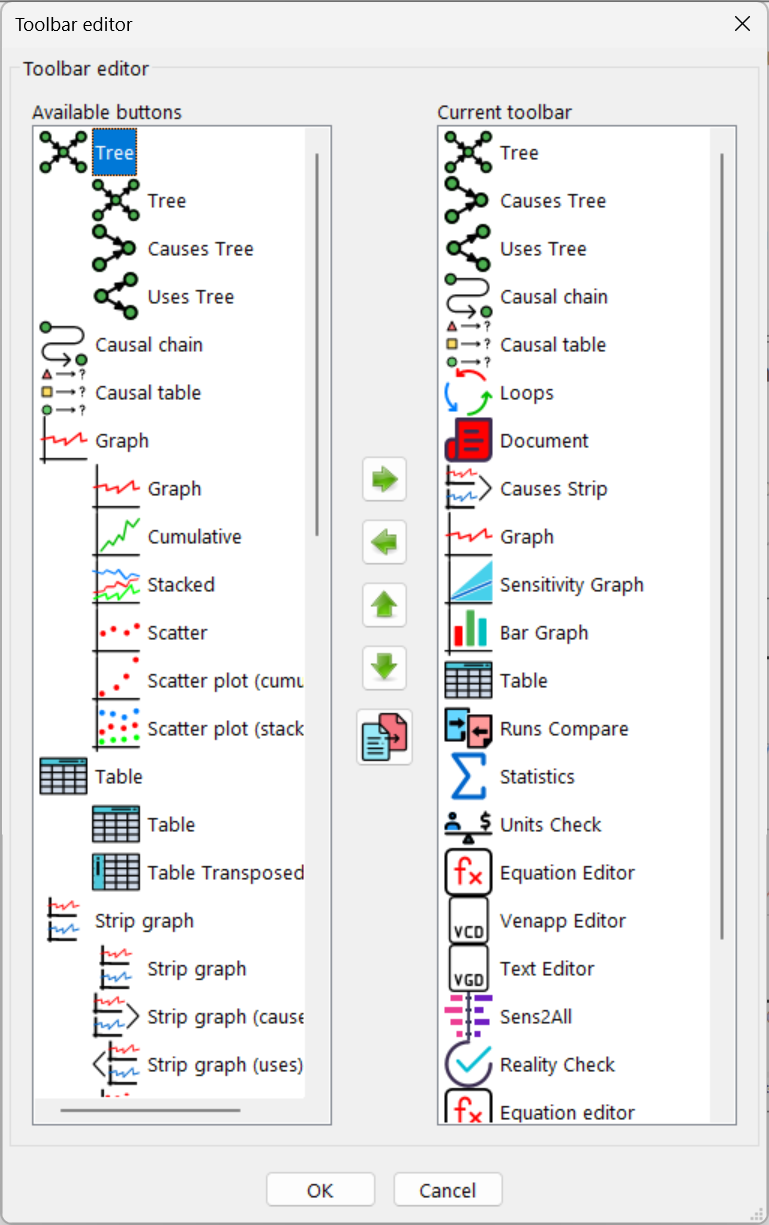
Tool Classes shows a list of the available tools to work with. Each tool belongs to a class. You can drag these tools into the active Toolset by positioning the mouse over the tool, pressing the left mouse button and moving the mouse to the position you want to place the tool. If you position the mouse on top of a tool in the active Toolset the new tool will be inserted before that tool. If this makes a column too long, a new column will be inserted. There may be a scroll bar is not all of the Tool Classes can be displayed in the dialog at once. Scroll up or down to see additional classes.
Active Toolset shows you the tools in the currently active Toolset. Multiple columns of tools are shown together. You can drag the tools from one location to another by positioning the mouse over the tool, pressing the left mouse button and moving the mouse. If you drop the tool on top of a tool it will be inserted above the tool. If you drag a tool away from the active Toolset, it will be removed. You can copy a tool by Shift-pressing then dragging and dropping.
Each tool in the Active Toolset is a member of a tool class. When you have dragged a new tool from Tool Classes, you can modify it and in so doing, create different members of the class. You can review or modify tool options by Control-clicking or clicking with the right mouse button on a tool. For example, the Variable sketch tool class can be configured with no shape (the default) or a Box shape (or other shapes), in which case the icon changes from a Var to a Var-in-a-box.
Tools/Colsets the number of tools to be displayed in a column. For the Analysis Toolset, if there is not enough room to fit all the tools, then each tool will be squished until they all fit. For the Sketch toolset, the tools will simply run off the edge of the page. Tools for both types of Toolsets will be squished in the dialog box however. If you are working with a large screen you can choose a fairly large number here and this may cause the dialog box to resize itself so that it does not have to squish the tools too much. If you click on the Tools/Col button, you can enter a new number of tools per column (between 4 and 64). If you decrease the number or tools per column some tools might run onto the next column.
Flow Tools flows the tools together getting rid of extra spacing and short columns.