The Custom Table Editor allows you to create tables of values.
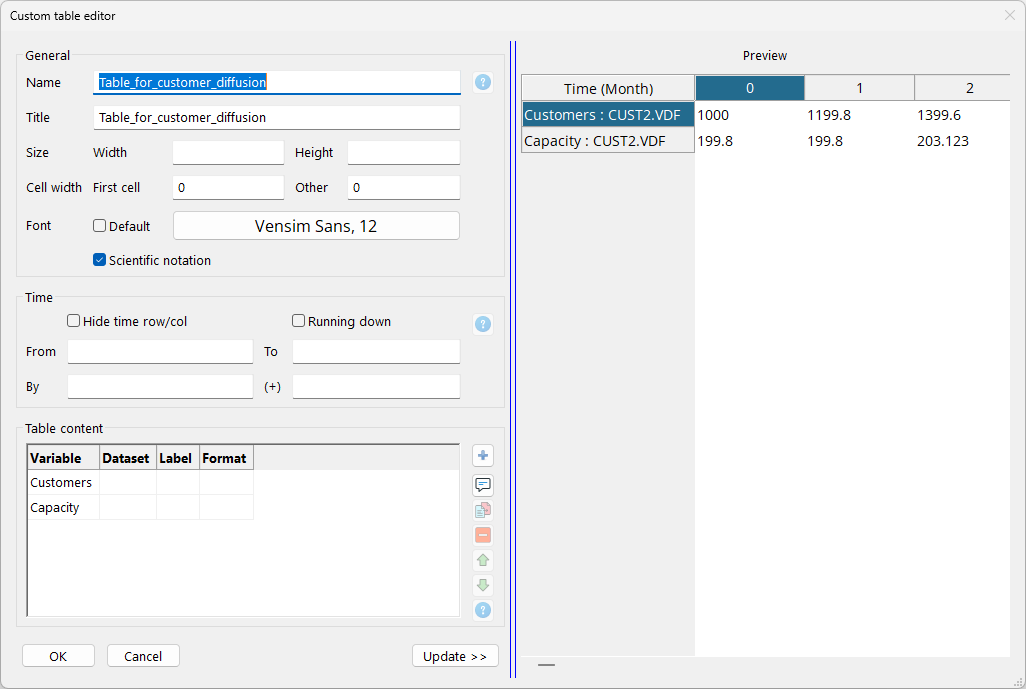
The Table Name, Output width, height and Title fields have the same meaning as with the Custom Graph Editor.
Table Content is a list of what is to be included in the table. You can include as many variables as you want in a table and you can also intersperse these with comment lines for spacing or heading purposes. The content will show up in the list as a series of strings separated by vertical bars |. This is just a convenient way of splitting up the Variable, Dataset, Label and Format information described below. To change the order in which variables or comments are displayed just drag them to a new position.
To Modify an entry in the list click on it and then click on Modify. To delete an entry from the list click on it and then click on Remove. Double clicking on an entry is the same as clicking on it and then clicking on Modify. When you modify a list element it will move from the list to either the Variable or Comment line as described below.