The Control Panel allows you to control the output the Analysis Tools will create. To open the Control Panel, click on the 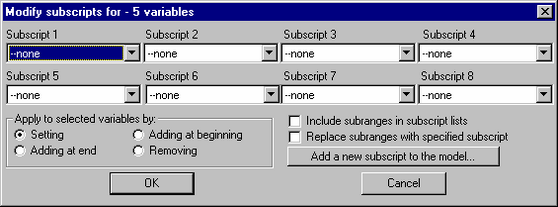 button on the Main Toolbar or select the Menu item Windows>Control Panel. If you have already opened the Control Panel and it is behind other windows, you can click on the Control Panel button (above) or hold down Ctrl+Shift and press the Tab key one or two times.
button on the Main Toolbar or select the Menu item Windows>Control Panel. If you have already opened the Control Panel and it is behind other windows, you can click on the Control Panel button (above) or hold down Ctrl+Shift and press the Tab key one or two times.
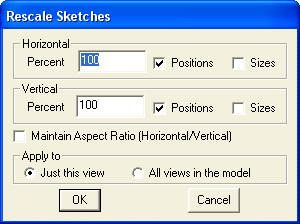
The Control Panel has a number of different tabs to manage different aspects of Vensim. Click on a tab to get to its contents. Regardless of which tab you select, there are two functions that remain.
Keep on top, if checked, will cause the Control Panel to stay on top of all other windows. When you use the Analysis Tools to create output this output will appear behind the Control Panel. Similarly, if you click on a sketch, you will still see the Control Panel even the though the sketch is active.
Close closes the Control Panel. You will not lose any settings you have made, and when you reopen the Control Panel it will be in the same location and the same size. You can choose whether you want to close the Control Panel or simply let it be pushed out of sight behind other windows. In either case clicking on the Control Panel button or the Window>Control Panel command will make it visible.
The Control Panel is sizable. You can drag any edge or corner to resize the window. This is true on all platforms. Note that the appearance of the edges of the Control Panel will be different on Windows 95, Windows 3.1 and the Macintosh.