5.4d Changes
Scrolling, Positioning and Zooming
A number of new shortcuts for scrolling and zooming have been added. For the scrollable analysis tools (Outline, Document, Table, Stats, Unit Check and so on) you can use the keyboard to scroll the windows. The arrow keys can be used to scroll up, down, left and right. The Page Up and Page Down keys move up and down or, if you hold down the Shift (or Control) key left and right.
When working on Sketches you can now reposition the sketch by dragging it with the right mouse button, or holding down the Control key (or Apple key) and dragging. The sketch position will move with the mouse pointer to the scroll extents then stop moving.
You can zoom in and out of a sketch by holding down the Shift key and dragging with the right mouse button, or simultaneously holding down the Shift and Control (or Apple) keys and dragging. When you do this the point in the sketch underneath the original mouse pointer position will stay in place while the sketch zooms in or out around it. To increase the displayed size of the sketch (zoom in) move the mouse pointer up, do decrease it move the mouse pointer down. Right and left movements do not have any effect when changing the zoom in this manner.
Both the dragging and zooming on the sketch work regardless of which Sketch tool you are working with, including the Lock tool. This makes it easy to navigate around within a sketch as you are editing it and also while doing analysis or using SyntheSim.
If you have a mouse wheel you can also use this for scrolling now. The mouse wheel will control vertical scrolling. Hold down the Shift key to control horizontal scrolling. To zoom in and out hold down the Control key while moving the mouse wheel.
Exporting and Reusing Game Decisions (Not PLE or PLE Plus) You can now export a record of all gaming decisions made using Model>Export Gaming or the Venapp command GAME>WRITEGVARS. You can also, from the Game Input dialog load those decisions and rerun a game (also available via GAME>READGVARS). This makes it easier to replicate game results and transmit the decisions made in a compact manner.
Pro/DSS Only. Subscripts in Changes Files: The subscript conventions for changes files have been relaxed. You can use Subscript Ranges in Lookups and String Variables to change a range of entries. You can also use more than on Subscript Range. For Lookups and String Variables this will replace all values with the specified numbers or names. For Constants you can either use one number to replace everything or just supply a vector of numbers as long as all the changes – with the last subscript varying most quickly.
Bug fixes
Evaluation licenses were expiring prematurely.
DSS Only – Button positioning on the subscript control under Venapp was not right.
Data using :RAW: could sometimes be missed when used in other equations (dependent on time range for the model).
DSS Only: Venapps using models that had GET XLS… functions would sometimes fail to open.
DSS Only: Compiling models for SyntheSim would leave a Work In Progress window open.
DSS Only: Compiling models with FIND_ZERO could generate incorrect results.
Navigation links pointing to outside documents or web pages were being removed when views were reordered.
Sometimes opening a model would give an extraneous message that another model could not be open.
5.4c Changes
The override dialogs in SyntheSim mode now allows you to specify start times for sine waves, square waves, exponential growth and exponential decay. This allows equilibrium or steady state operation before injecting the changing input.
The Scaling tab of the Control panel has an option to freeze scales in SyntheSim for slider motion then change them when the mouse button is released.
Graph Tool (Not PLE or PLE Plus) the graph tool options now allow you to suppress legends, or not display legends for variable and dataset combinations that result in no values. The latter is helpful when you have a large number of data files loaded, but each contains only some of the model variables.
The deletion of arrows is now supported using the Del key.
Pro/DSS only: The logic for payoff sensitivity testing has been adjusted. Parameter bounds will now return ??? less frequently during payoff sensitivity testing after optimization.
DSS Only: Model compilation now longer puts up a stop message when compiling but compiles with a work in progress window and simulates automatically after compilation has been completed. If there is a problem with compilation the work in progress windows will remain open (till you close the command window displaying the error message or click on the Stop button).
Sensitivity Simulation (Not PLE) there is now an option to show warnings during sensitivity simulations. This can be useful if you want to detect out of range behavior that might be invalidating some of the simulations.
DSS Only: In Venapps the TEST command can be used to test the current date by using *DATE* in place of a variable name. See the DSS Reference Supplement for details.
Bug fixes
DSS Only – ODBC Connectivity - :FIELD entries associated with :SELECT statements were being ignored.
Repeated deletion of variables from inside the equation editor could cause Vensim to close.
Checking a model with an empty reference mode would open an empty equation editor.
Undoing a variable addition followed by other editing activity could corrupt other variable names in the model.
Pro/DSS Only: Models using FIND_ZERO or Kalman filtering could give somewhat inconsistent results during optimization and sensitivity simulations.
Clicking on NewGS in the Graphs Tab of the control panel and then canceling would create an empty graph list without any associated graphset file.
Tooltips were being obscured by the pointer.
The document tool was not displaying text in color.
The Layout menu items for horizontal and vertical spacing were not grayed when fewer than 3 items were selected.
Pro/DSS only: Selection into the workbench of items containing quoted subscripts was not working correctly.
Pro/DSS only: Subscripted models using the ALLOCATION and similar functions could sometimes generate erroneous error messages when simulating.
5.4b Changes
VECTOR RANK function (Professional and DSS only) has been added. This function gives the rank order of each element in vector starting with 1. When two elements are the same they are arbitrarily assigned consecutive rankings. The order argument should be positive to rank the smallest as number 1, and negative to rank the largest as number 1.
Variable Count for Compiled Models (DSS Only). In the advanced tab you can now set the number of variables output to each C function in mdl.c. This must be a number between 20 and 2000. Setting a smaller number may decrease compilation time with optimizing compilers, but will increase it with non-optimizing compilers (it may also slow runtime with non-optimizing compilers). The new default value of 100 seems to work well with optimizing compilers.
Bottom Toolbar Font PLE, PLE Plus only. The Options>Options dialog now allows you to change the font on the bottom toolbar.
Table output scrolling has been modified so that the beginning of the current output is never scrolled off the window. For Custom Tables this means they will always be positioned at the top. For Table tool output the first line of the current display will appear at the top if all of the current output does not fit.
Custom Table comment lines can have leading spaces. This will work automatically in the dialog based editor, or just put a vertical bar | to indicate the beginning of leading spaces when editing the table definition file.
Bug fixes
Vertical rescaling was placing everything in the same place.
Font overrides in Vensim PLE and PLE Plus were not persistent.
Changing a variable to have no attributes (bold, underline etc) would sometimes not be retained when a model was reopened.
Searching for pattern* would not find variables with nonstandard characters.
Nonnumeric weights in policy payoffs were not being recognized.
The ALLOCATE AVAILABLE and related functions were not working properly on the Macintosh.
The loops tool was sometimes reporting loops with variables only connected by initial conditions.
Printing and exporting in SyntheSim mode would fail to include the sliders.
DSS Only using GETCNSTCHG with a subscripted variable was not working if the subscripts were included with the variable name.
PLE/PLE Plus overriding constants in SyntheSim resulted in variables that graphed incorrectly.
The Edit menu in Vensim PLE on the Macintosh was not being properly updated for Undo/Redo or Copy.
Professional/DSS – simultaneous equations were being incorrectly detected in some models using vector functions.
(DSS only) Constant changes read in through ODBC were overriding interactive changes made to constants.
(Pro/DSS Only) Parameter percent sensitivity was using bad values for 0 values.
5.4a Changes
Version 5.4a completes the ability to create control panels with PLE and also corrects a number of minor problems.
View>Rescale has replaced the old View>X Rescale and View>Y Rescale and provides more choices for adjusting size including the adjustment of word sizes and all positions both horizontally and vertically. The Rescale dialog allows you to select scales.
Note that when moving from one computer to another you may be asked if you want to rescale views – this can be helpful for maintaining word wraps.
5.4 Changes
The most significant changes in Version 5.4 relate to Vensim PLE which has had Input Output objects added and Vensim PLE and PLE Plus which now both have the ability to override variable behavior during SyntheSim.
Vensim PLE Plus has also had two new analysis tools added to help analyze Sensitivity Simulations. The first is the Sensitivity Graph tool configured to display individual traces, and the second is the Bar Graph tool configured to display histograms across simulations at special time. These should improve the ability to analyze sensitivity simulations.
The majority of remaining changes in 5.4 are bug fixes related to model resume, data equations, ODBC connections to SQL Server and problems with the variable rename function.
In Vensim DSS Only the Venapp command
TIMEAXIS>TIMEBASE|timebasename
Has been added to allow you to set the time base that will be used for graph display and also for interpreting the @ time when fetching variable values.
5.3a Changes
Online Forum and Version Checking (not Macintosh)
Two commands have been added to the Help menu. Help>Online Forum takes you to an online forum in which you can post queries about Vensim and dynamic modeling in general. The forums can be read by anyone but you will need to create a user name and log in to actually post things. The second command Help>Newer Releases checks to see if the version of Vensim you are using is the most current. Both of these commands work by opening the default web browser and you will need an active connection to the internet to use them. Neither sends any information beyond the current Version number of the copy of Vensim you are using.
Modifying Variable Names
A new menu item Edit>Modify Names has been added to the menu that will allow you to globally change variable names by substituting strings within them. This can be useful after a copy and paste operation in order to line up variable names more closely with their intended representation.
Windows Explorer Behavior (not Macintosh)
Vensim has been modified so that when you click on a model in Windows Explorer with Vensim already open, that model is open in the current instance of Vensim rather than a new instance. You can still open a second instance of Vensim if you like by selecting it from the Start menu.
WIP Graphs (Not PLE)
The automatic display of Work in Progress graphs is now optional, and off by default. To enable display check "Open WIP Graph on Sim" on the Graphs tab of the Control Panel. If you have embedded a WIP graph in a sketch it will continue to display during simulation. It is only the creation of new graph windows when there are no embedded WIP graphs that is prevented.
Equation Editor Navigation (Standard, Pro and DSS only) A previous button <-- has been added to the navigation buttons on the Equation Editor. This is useful to return to the equation you were last editing after going to a new equation with Hilite or Sel… (renamed from Choose).
Undefined Subscripts (Pro and DSS only)When subscripted variables contain some elements that are not defined those elements will not have values. By default the analysis tools will display the names of the subscript elements, but no values. If you would like to suppress this and only see those subscript combinations that are defined check the "Skip Undefined" checkbox at the bottom of the subscript control. Note that if none of the currently selected subscripts elements are defined this may result in the display of a subscript combination that is not selected.
Editing Subranges (Pro and DSS only) There is not a button on the Full version of the subscript control (Click on "Full" on the Subscript Control dialog) that will allow you to go to the editor for a Subrange. Just click on the Subrange and then click on the "---" button to edit.
Command Changes - DSS Only
A number of commands have been added to make it easier to work with Sketches in Venapps
SKETCH>SHOWBEHAVIOR|skid|1 or 0
Turn on and off the display of behavior on the sketch. Note that when SyntheSim is active this will have no immediate effect since behavior is always shown in SyntheSim mode.
SKETCH>SHOWHIDDEN|skid|n + or –
Change the level to which to show hidden elements. You can use + and – to increase or decrease it, or specify the level as a number.
SKETCH>SYNTHVISIBLE|skid|O
After entering SyntheSim mode you can specify that you want to restrict the simulation to the variables currently visible in the sketch. Combining this with SHOWHIDDEN allows you to demonstrate the impact of adding structure.
SKETCH>RUNVISIBLE|skid|O
This command is used in place of MENU>RUN when you want to restrict the simulation to variables currently visible on the sketch. Similar to SKETCH>SYNTHVISIBLE but for non SyntheSim simulations.
The above commands work with the Vensim DLL and the MSVC60 example has been modified to show this. Even if you do not have a C compiler you can run VenMFC.exe in the MSVC60 subdirectory of the DLL directory to see how this looks.
5.3 Changes
Hiding, Layered Presentations and Simulation (Not PLE or PLE Plus)
The number of depths that variables can be hidden to has been increased to 16. The up and down arrow keys can be used to change the current hide depth being shown. When the Magic Wand is selected the depths change one at a time. If the other tools are selected, however, the depths will change so that there is a visible difference (if nothing is hidden they will just toggle between Hide/Show).
To create a layered presentation use the down arrow to hide things, then click on the Hiding Magic want and use the up arrow to go to hide level 16. Click on the last things you want to disappear, click on the up arrow to move to hide level 15 and click on the second last things you want to disappear and so on. Once you have finished click on the Lock tool and then the up and down arrow keys will move through the layered presentation skipping the extra hide levels in between.
You can also cause Vensim to simulate only the structure that is currently visible. This is done with the menu item Models>Partial Simulation>Visible variables. In SyntheSim mode this will cause SyntheSim to be performed only on the subset of the model currently visible. The up and down arrow keys can then be used to expose structure and, simultaneously, indicate the behavior change that results from the additional structure. You can also use this as a method to make more or fewer sliders available for adjustment.
Note that restricting simulation to visible variables means that any variable not defined on the current View will be held at its initial value. This includes Shadow variables. This is a convenient way to isolate behavior to the structure you are currently working with, but may require some reorganization of View contents to convey your message.
Sensitivity Simulations (Not PLE)
Two new options have been added to sensitivity simulations. The first, "Latin Grid" does a grid search over the probabilistic distribution of the various parameters. This is much like running a multivariate vector search but allows for non-uniform distributions of parameters so that the parameter space is sampled more coarsely in the probability tails.
The second, "File" allows you to specify a file of constant changes. This file must be tab delimited with a list of constants across the top and the values in the lines that follow. The simulations will continue through the end of the file. This allows you to use any parameter drawings you desire as inputs to the sensitivity analysis.
Cut and Paste (Not PLE or PLE Plus)
When pasting structure you can now specify a prefix and suffix that will be used when renaming variables. This, allows, for example, the use of sector names to keep variables coherently named and can remove some of the tedium of renaming the variables that would have ended in 0, 1 and so on. If, after using the prefix and suffix the variable name is still not unique Vensim will continue to add the numeric suffixes.
Navigation Controls (Not PLE)
The navigation links have been generalized to allow you to switch models, open other files and access web sites in addition to moving around within a model. Vensim recognizes several file types so that opening a .mdl or .vmf file will open the model, a .vdf file will set the run name and start a simulation, a .cin file will read in changes, a .vgd or .vgf file will load the graph definitions, while .vts and .sts files will load the toolsets.
(Not Macintosh) For other file types Vensim will pass the information to the system Shell and attempt to open the file based on association. For example a .xls file would normally be opened with Excel. To open a web site just enter the full address (http://www.vensim.com for example) and clicking on the navigation link will cause the default browser to open at that web location.
(DSS Only) For external files, this functionality is available inside a Venapp using the FILE>SHELL|fileorwebsite command. For internal file types there are already commands to do the various things. Referring to a .html file can be used as an alternative to the SPECIAL>WINHELP command.
Export Formats
A Data List format has been added for exporting. This creates a tab delimited file with data in the format
Variable Time Value
or, if you select to show subscripts in columns,
Variable Sub1 Sub2 Sub3 Time Value
This format makes it easier to read the data into databases and also to create Pivot tables. To get the data list format just select it in the export control dialog or, as a command use VDF2DLIST. The default extension on the file created is.txt.
Suppressing Sliders in SyntheSim
If you set the minimum and maximum equal for the range of a constant in the equation editor no slider will be created for that constant in SyntheSim mode.
Graph Definitions
The keyword NO-LEGEND now works with bar graphs to suppress the legend, title or bar labels.
Escape Sequences and Far-Eastern Characters
In addition to using \" to represent double quotes in variable names you can now use \\ for a backslash and \_ for a hard undebar _. A backslash \ by itself will also appear as a backslash unless it is followed by a \ " or _. These changes will prevent some problems that occur with double byte character sets.
If you are using a double byte character set be sure to check the option in Model>Settings>Sketch. Note that some variable names may appear incorrectly in the equation editor because of the use of escape sequences. Do not change these names in the equation editor; they should appear fine in the sketch and on output.
An option has also been added there to use hard underbars. Normally Vensim treats underbars and spaces as the same thing. If you want one or more explicit underbars in a variable name, check this option on the Model>Settings>Sketch dialog and then create or change the variable name. This setting only influences editing, it does not have any effect on the existing model.
Tool Font Face (PLE and PLE Plus)
You can now set Font Face to be used in tools (and the default Sketch Font Face) from the Options>Options dialog. This is useful is you prefer something different from Times New Roman, or if you need a face that will consistently display information (for example a Cyrillic font).
5.2a Changes
Vensim version 5.2a consists largely of small corrections and adjustments. Most of there are related to reference modes. Problems with the use of Reference Modes in PLE have also been fixed.
Reference Modes
The reference mode tool operation has been modified somewhat to work more smoothly.
NOTE: If you open a model containing reference modes in an older version of Vensim the reference mode information will be lost. The model itself will work and the datasets (.vdf) files associated with the reference modes can still be used.
ODBC (DSS Only)
For variable names that contain non standard characters (eg R&D) Vensim will automatically put quotes around the name even if it does not have quotes in the database. In the UPDATE and INSERT commands you can specify a #literal for VARNAME and this will suppress the variable name. This is useful when you want to update specific records that do not contain variable names. The same can be done with the :SUB entries.
5.2 Changes
Reference Modes
Vensim version 5.2 allows you to capture and display reference mode behavior right on the model diagrams. By clicking on the new Reference Mode sketch editing tool you can graphically input reference modes for any dynamic model variable. This can be used both to capture reference modes in the conceptualization phase of model development and to work in mental integration skills by specifying patterns of behavior for rates and viewing the levels that result via simulation.
There is an additional tab on the model settings dialog that allows you to manage reverence mode data including importing and exporting it.
We have made some significant expansions of the capability of Vensim PLE in version 5.2. Vensim PLE includes the ability to use reference modes and that means that users of Vensim PLE can now make use of data. Though the ability to use data adds a small amount of complexity this is a small distraction given the benefit of having access to reference mode editing. The other major addition to Vensim PLE is support for multiple views. The restriction of a single view, instead of encouraging people to keep models simple, has ended up pushing people to have very complicated model diagrams. This is not good modeling practice and hopefully allowing multiple Views in PLE will alleviate this problem. We would still encourage you to keep your models as simple as possible.
Other Changes
(Not PLE or PLE Plus) The Bar graph now has an option to sort the bars either ascending or descending by value relative to one of the loaded runs (normally the first would be used, but there is that flexibility). Use the dropdown box in the options for the Table tool. For custom tables the keyword :SORT has been added. Follow this by -1 to sort decreasing on the first dataset, 1 increasing on the first, -2 decreasing on the second and so on. If you ask to sort on a dataset that is bigger than the number loaded the last loaded dataset is used.
Custom Graph naming convention. The names of custom graphs are no longer presented all capitalized, but mixed upper and lower case is allowed. Spaces are still converted to underbars and, like model variable names, the names are case insensitive so you can’t create two graphs with names differing only by capitalization.
(Professional and DSS Only) The Advanced tab of the options dialog has two new entries.
(DSS Only) The ODBC connectivity has been modified to speed up data access and also to increase compatibility with databases running on computers with alternate number formatting settings (commas for decimal markers and so on).
5.1b Changes
Image copying has been adjusted to provide the older format on Windows versions before 2000 to correct scaling issues. The GET XLS LOOKUPS function has been corrected to fetch live values before each simulation.
(Not PLE or PLE Plus) The Changes tab of the simulation control dialog has been modified to allow you to write out the values of All constants and Lookups in the current simulation setup, this is in addition to just those that have been changed. This is primarily intended as a technique for more completely documenting a simulation run.
(Professional/DSS Only) The new multiple start type RRandom has been added. This is the same are Random, but also changes the initial search order for Powell optimizations. The optimizer has also been changed to reject any initial search points that result in floating point exceptions and an option has been added to cap the number of simulations performed during an optimization.
(DSS/DLL Only) The SIMULATE>SPREADALIAS command has been added – see the DSS Reference Supplement.
New Allocation Functions (Pro/DSS Only)
We have generalized the allocation logic of the ALLOCATION BY PRIORITY function to allow for different prioritization shapes, and more control. The new functions are ALLOCATE AVAILABLE, FIND MARKET PRICE, DEMAND AT PRICE and SUPPLY AT PRICE.
5.1a Changes
Copying Images
With version 5.1 on some computers copying a sketch or the contents of a graph would cause only a portion of the image to be visible. This problem has been fixed in 5.1a.
Get XLS/123 Indirect File References
(Not PLE) The spreadsheet functions all take as their first argument the name of a file and this means that renaming the spreadsheet file requires changes to all the functions. You can now indirectly specify a file by using a blank name or a question mark ? at the beginning of the filename. The tag following the ? will then be associated with a file. This association can be made from the "XLS Files" tab of the Model Settings dialog (Model>Settings). If the association has not been made, or the associated file no longer exists, you will be prompted for a file when you simulate the model.
NOTE You can specify more than one file indirectly. For example you might have '?Data' for use with data equations and '?Constants' for use with constant equations.
(Not PLE or PLE Plus) If Vensim needs to open Excel in order to access data you can now set a switch to have Vensim close Excel when Vensim closes. To do this check "Close Excel when exiting Vensim" in the Startup tab of the Global Options dialog (Tools>Options). If excel was already open it will not be closed. Excel may display a dialog if any of the files opened in it are marked as changed.
Small Changes
The zoom setting of sketches is now recorded view by view. This makes it easier to set the appropriate zoom for different parts of a model.
The Fonts2 tab of the Global Options dialog has had another button added to change the font appearing in the toolbar.
The optimizer now reports the number of floating point exception simulations that occurred during an optimization.
(Not PLE) It is now possible to import datasets with more than 32,000 data point in a data series.
(DSS and Pro only) The maximum line length in the Text Editor has been increased to 510.
A hard limit of 255 characters has been established for variable names.
(Not PLE or PLE Plus) You can now choose to hide all shadow variables appearing in all views (Models>Settings>Sketch Appear).
(DLL Only) Some additional options have been added for fetching information about variables, including the type.
5.1 Changes
There are two major areas of changes for version 5.1. There first is the addition of a number of functions that are useful for doing financial computations in models where time can be in different units than those used for the financial computations. The second, which is for Vensim DSS only, is the addition of input and output capabilities using ODBC which simplify the integration of Vensim models with databases. There have also been a number of smaller changes and fixes applied.
Financial Functions (Not PLE or PLE Plus)
Financial functions operate on a fiscal period that can be different from both the time the model is written in and TIME STEP. During this fiscal period most of these functions accumulate the input and then use the value based on the total over the fiscal period. At the same time the return values of the functions also depend on the current value of the inputs. In this sense the variables they create are Auxiliaries, but they are Auxiliaries with memory. The added functions are DEPRECIATE BY SCHEDULE to do financial depreciation over an irregular schedule, DEPRECIATE STRAIGHTLINE to do straight line financial depreciation, INTERNAL RATE OF RETURN, to compute the internal rate of return on an income stream and NET PRESENT VALUE to compute the net present value with explicit accumulating on fiscal periods (the existing NPV and NPVE functions use a fiscal period equal to TIME STEP which is not always desirable).
Detailed descriptions of these functions are available in Functions in the Reference guide.
Data Functions (Not PLE or PLE Plus)
Several new data functions have been added that allow the retrieval of information about data series. These are useful when you want the model to know something about a data serial. Like the other GET DATA… functions they are relatively slow and would normally be used in INITIAL equations. The new functions are: GET DATA MAX, GET DATA MEAN, GET DATA MIN and GET DATA STDV.
Getting Lookups from Excel (Not PLE)
In addition to getting values for Constants and Data from excel you can now retrieve values for Lookup using the function GET XLS LOOKUPS. This function takes the same arguments as GET XLS DATA, but retrieves values for Lookups. Like GET XLS CONSTANTS it reads the spreadsheet when doing model checking and again when simulating. For those using 123 there is a function GET 123 LOOKUPS to get values.
ODBC Connectivity (DSS only)
ODBC or Object Data Base Connectivity is a standard protocol for transmitting data to and from different databases. Most databases, including Access and Oracle, have ODBC drivers which means it is now easy to communicate with the data sources.
Command Additions (DSS only)
SPECIAL>RUNCOMMAND|commandfile
Use this from within a Venapp or a command file to run another command file or execute and ODBC output (.vdo) file. Vensim will determine which of these to do based on the file extension.
Automated Script Running (DSS only)
The Simulation Control dialog has had a new tab (Pre/Post) added that allows you to specify command scripts for pre and post processing. The Pre Processing script will be run before the simulation is made. You can specify more than one script by separating them by commas. This could be used, for example, to automatically convert a data file to a .vdf file before a simulation is started.
The Post Processing script will be run after the simulation is completed. In this field you can specify one or more command (.cmd) or database output (.vdo) files that will be executed automatically after a simulation is completed. This makes it easy to write results to a database and also to automatically export results to text files after a simulation is run.
Small Changes and Fixes
Ctrl+B can be used to turn SyntheSim mode on and off (just as B can be used to toggle the display of behavior on and off).
Payoff reports now have the same name as the run. Thus for each optimization there will be a runname.vdf file with the final simulation, a runname.out file with the final parameters, a runname.log file with the message history and, if requested, a runname.rep file with the payoff report.
An external function can now be defined to be a lookup definition function.
The Lookup Editor now displays the graph for the lookup in Blue instead of black to more easily distinguish it from the background grid.
The use of :LOOK FORWARD: was returning the next data value at times for which a data value existed instead of the data value. This was not consistent with the documentation and has been corrected in version 5.1.
When an optimization is performed in addition to the runname.out file that shows the results of the optimization a runname.log file is created that shows output that goes to the error window during optimization. In addition, for particularly long optimizations, the output to the windows will be truncated and that information will only go to the log file. Also, the .out file with intermediate results is updated periodically during the optimization in case there is a power or other failure that prevents a clean closing of Vensim.
5.0c Changes
Version 5.0c contains a number of bug fixes and small changes. Some adjustments have been made to the new graph styles and these can now be used as work in progress graphs.
European Style Numbers
(Not PLE or PLE Plus) An option has been added to display numbers in European format (xxx.xxx.xxx,xx) on the Settings tab of the Global Options dialog (Tools>Options). Numbers will be displayed in the selected manner on tabular and graphical output. Note that all input, and sliders used during SyntheSim, will still use a period . for the decimal divider.
(Not PLE) When numbers are exported to Tab delimited files there is also a new checkbox that will allow you to select European number format. This should make it easier to bring the numbers into spreadsheet programs.
Note that because of the syntax of the Vensim modeling language, with commas separating arguments in functions, it is not possible to use a comma as a decimal place throughout. Thus, while Vensim will still require you to be numerically facile, the above changes should make it easier to show work to others who are not.
Clipboard Format for Exporting
Export from tables now puts information into the clipboard in a native Excel format in addition to the text format. This will make it easier to import information into Excel, especially for European language versions. If the older text format is preferred use the Paste Special command from the receiving application.
Analysis Tools for PLE, PLE Plus and Model Reader
An additional analysis tool – Table Time Down – has been added to Vensim PLE, PLE Plus and the Model Reader. This tool makes it easier to view and copy data from models with large numbers of times. This tool is also contained in the built in toolset for the other configurations.
Units Checking from Equation Editor
The equation Editor now has a button labeled Units: that can be used to check the units of the current equation. If the units are OK then a message will appear at the bottom of the dialog saying so. If there is a problem with units on the right hand side of the equation a message stating this will appear at the bottom. For details on the error you will need to use the Units Check function. If the right hand side units can be determined, but do not match the units specified a message will be displayed asking if you want to replace the current units with those indicated by the right hand side. If there are no units currently specified and the units for the right hand side of the equation can be determined these will be inserted as the current units.
Subranges in the Equation Editor (Professional and DSS Only)
When subranges appear on the left hand side of an equation and new variables are added to the equation the Equation Editor will attempt to match those subscripts to what appears on the left of the equation. This should decrease the number of times it is necessary to overwrite the subscripts automatically put in.
Format Specification in Table Tool (not PLE or PLE Plus)
In addition to the Pretty/Scientific choice you can now specify the format for output from the Table tool. Just enter the C formatting string in the options dialog. Typically you would want to enter %.4g for 4 significant digits, %.5g for 5 and so on. This can be handy if you want to control the number of digits displayed.
5.0b Changes
Version 5.0b includes a number of bug fixes and small changes along with a preliminary form of the new custom graphs.
Custom Graphs
Version 5.0b includes a number of new representations for custom graphs including 3d Graphs, Ribbon Graphs and Area Graphs. These can be accessed from the Custom Graph editor by selecting a different graph type. For example the type Ribbon displays as:
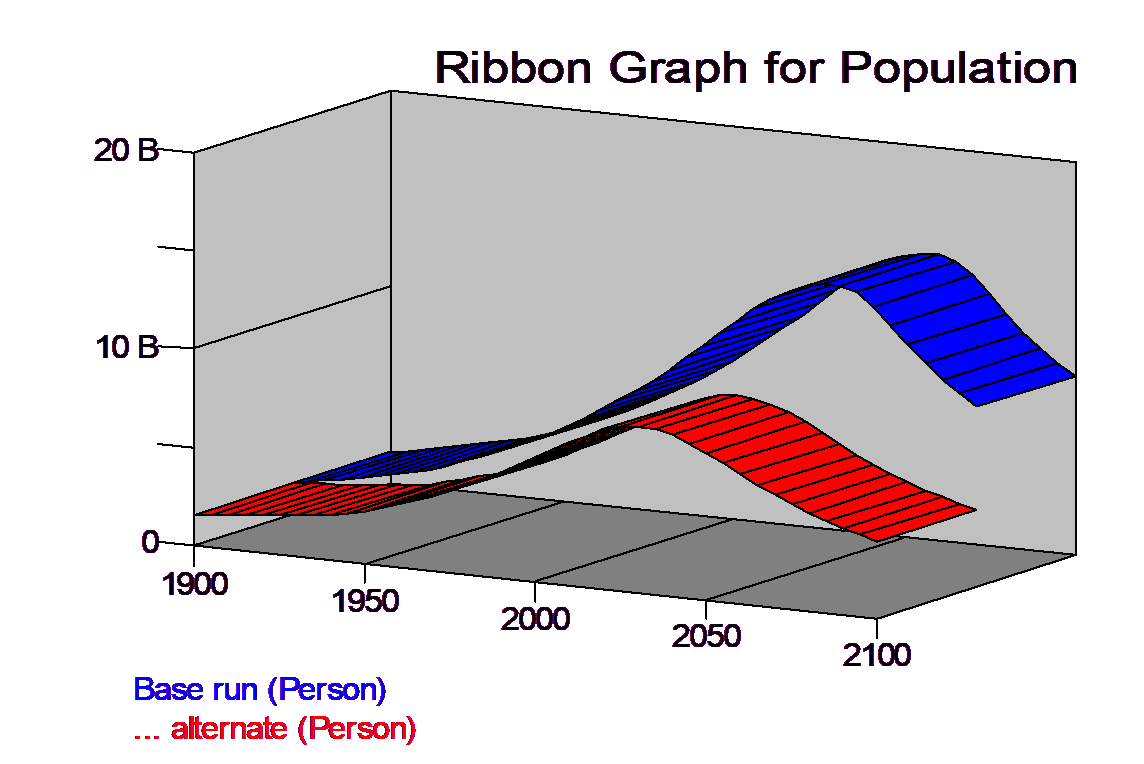
The new custom graph formats are in a preliminary form. There are a number of scaling, margin and font size issues that need to be addressed. In addition, the graphs can’t be used for the selection of workbench variables. We will also be redoing the graph definition process in the next Vensim release to allow more control over graph appearance. Nonetheless, you can still get some pretty nice results with the current definition interface.
The new graph formats are both backward and forward compatible. A graph defined using a new format will be displayed in the old custom graph format in older Vensim versions. While the layout and proportions of the graph elements may be slightly different in future Vensim releases, the graph content will be the same.
Other Changes
Bitmaps can now be placed onto a Sketch View directly from a .bmp file rather than by going through the clipboard. In addition, Vensim now maintains the original bitmap image file size, rather than the large files that it used to create. If you have an existing model with embedded bitmaps you may wish to bring those in again to reduce file sizes.
(NOT PLE) Added the menu item "from .dat format" to the Model menu to allow importing data files laid out in the .dat format but having different extensions (such as .err). This simplifies loading of report output files created during optimization.
(DSS & Professional only)Variables specified in savelists can now use Subscript Ranges to save parts of a Subscripted variable. Similarly, Custom Tables use subscripts the same way Custom Graphs do.
(DSS only) Note that the installer no longer associates .cmd files with Vensim as this file type is a system file type for Windows NT/2K/XP. If you want to restore .cmd files to their system default use the regedit program to change the association of .cmd under HKEY_CLASSES_ROOT from "Vensim.script" to "cmdfile". If you want to start a script you will need to start it from within Vensim or by passing the name of the command script when starting Vensim.
5.0a Changes
The most important changes in 5.0a relate to the documentation. A new chapter has been added to the Reference guide, two chapters in the modeling guide completed, the User Guide cleaned up and the graphics corrected for proper screen presentation. A number of bugs and annoyances have also been cleaned up in the software.
When a floating point error occurs in SyntheSim a message will appear in the status bar at the bottom indicating what has happened. This is helpful for understanding why the graphs are behaving unexpectedly.
When creating custom Stack Graphs you can specify how many variables you want stacked. The remaining variables will just be graphed as ordinary variables.
(Not PLE or PLE Plus) The simulation control dialog now has a Set button. Clicking on the Set button will start or return you to Simulation Setup mode.
(Not PLE or PLE Plus) The Bar graph options dialog has changed and will also allow you to construct histograms across subscript ranges.
(Not PLE or PLE Plus) In the equation editor you can use Ctrl+PgUp and Ctrl_PgDn to mover from one variable to the next. Ctrl+↑↑ and Ctrl+↓↓ move between equations for variables with multiple equations.