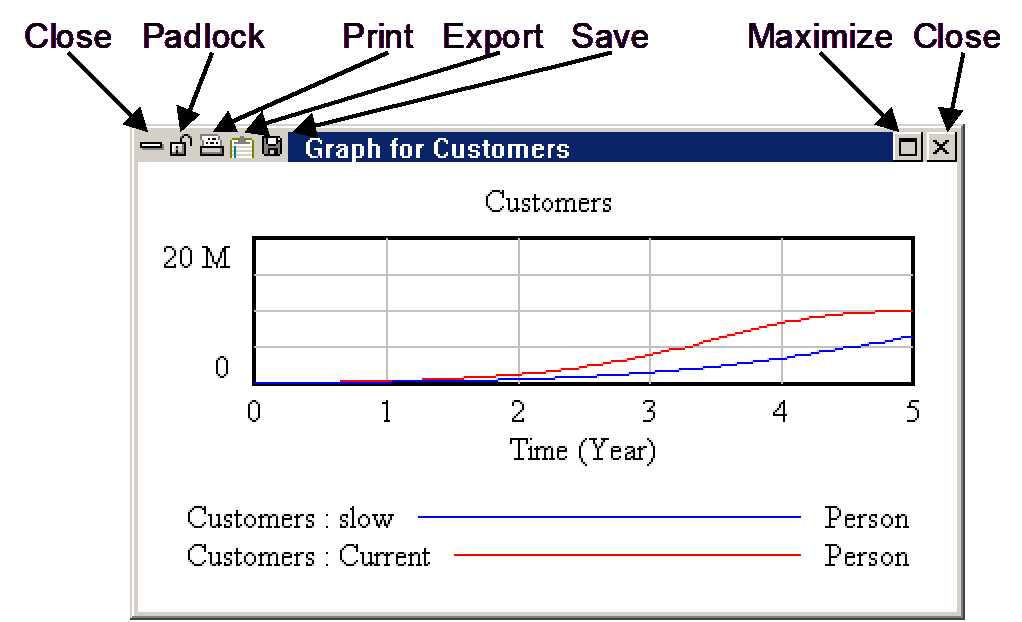Clicking on an Analysis tool generates a new window with formatted output, except for the Table and Document tools, which add information to any existing Table or Document Output window. The output of a tool remains on screen until you remove it, and is not updated as changes are made to the model. The only exception to this is tool output that is imbedded into a sketch using the Input Output object as described in Chapter 12.
An example of Analysis tool output is the graph displayed below. Descriptions of the buttons common to all Output windows are given below.
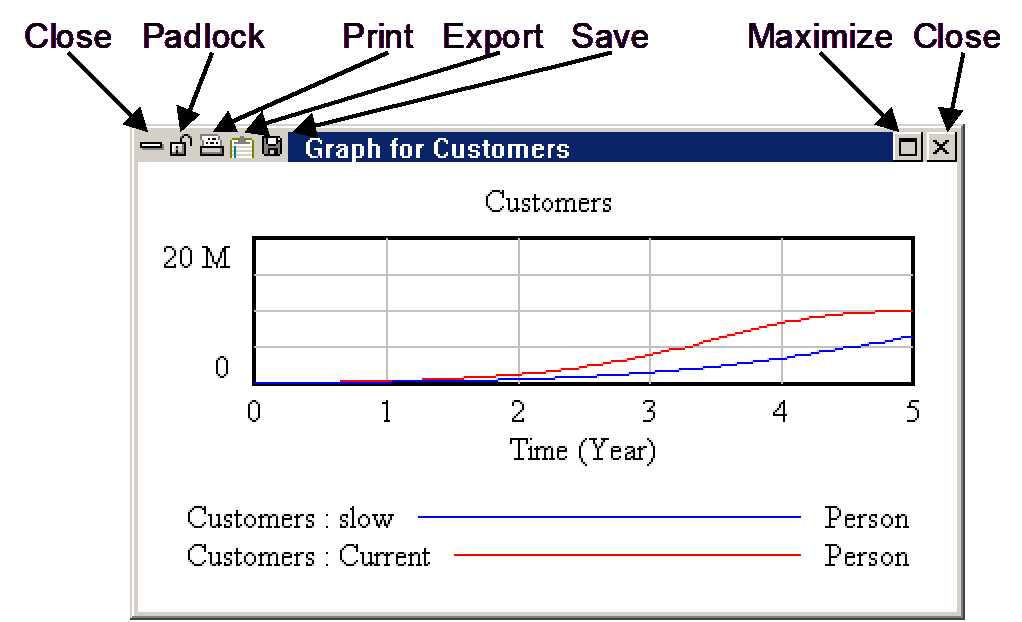
| • If you change a model or make a new dataset, you can delete the old output easily and quickly by clicking one of the Close buttons located in the top left or top right corner or pressing the Del key. |
| • | You can delete all Output windows by selecting the menu item Windows>Close All Output. |
| • | You can prevent an Output window from being closed by clicking on the Padlock button in the top left-hand corner to lock the window. Clicking on the Padlock again will unlock the window. |
| • | You can permanently save information in an Output window by either clicking the Save button (to save to a file) or the Export button (to save to the clipboard for pasting into another application) while the Output window is active. |
| • | If you remove the output, you can reproduce it easily by invoking the tool that generated it again (unless you have changed things in the model or set special Constant or Lookup table values). |
Analysis tool output is easy to create and easy to get rid of. Analysis tools do not create information, but put existing information into a more useful and digestible form.