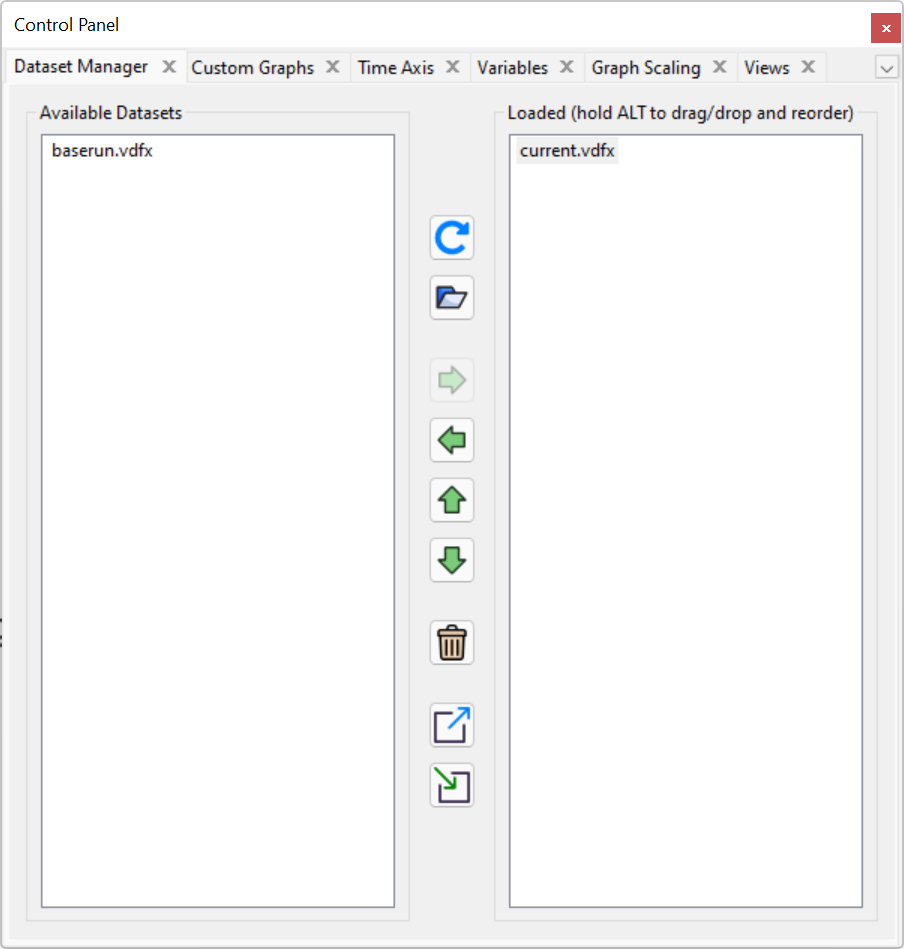The Control Panel allows you to change internal settings that govern the operation of Vensim, such as which Workbench Variable is selected or what Datasets are loaded. The image above shows the control panel button which is located on the top toolbar.
Open the Control Panel by clicking on the Control Panel button on the Toolbar or by selecting the menu item Tools->Control Panel. The control panel button also has a drop down so you can select which panels are visible. Or you can right click on the control panel button and configure if it starts up floating or docked, or which control panel panes are displayed by default.
Select a particular control by clicking on the appropriate tab at the top of the window.
| • | Dataset manager allows you to load/unload/reorder the stored datasets (runs). |
| • | Custom Graphs brings up the Custom Graph Control. |
| • | Time Axis allows you to change or focus the period of time over which Analysis tools operate. |
| • | Variables allows you to choose a variable in your model and select it as the Workbench Variable. |
| • | Graph Scaling enables you to change the scales of output graphs. |
| • | Views allows you to search for a view. This is useful for very large models. |
| • | Placeholders is a control that sets Placeholder Values (Not PLE or PLE Plus, see the Reference Guide). |