| Ø | Select the menu item File>Open Model…, or click on the Open Model button |
| Ø | Open the model wfinv.mdl located in the directory UserGuide\chap03 |
NOTE When you install you will select a directory to place the sample models in (be sure this option is checked). See Models that Come with Vensim.
Vensim will load the Workforce/Inventory model and the screen should appear as below.
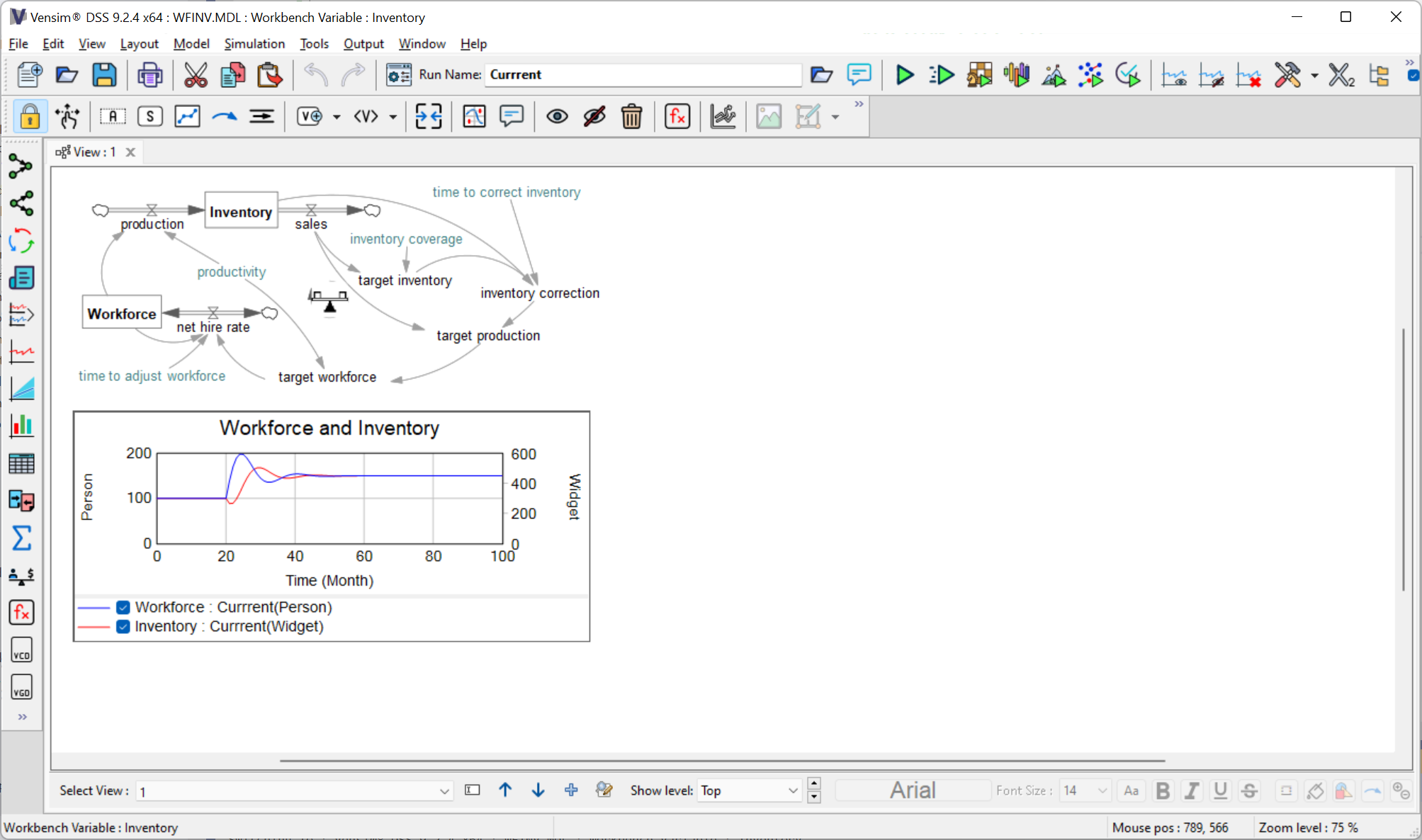
This model describes the dynamic behavior of a manufacturing plant that carries inventory. The Title Bar displays the model that is loaded (wfinv.mdl) and the Workbench Variable (Workforce). We can see that the variable Workforce also appears in the sketch. The Workbench Variable is any variable in the model that we are currently interested in focusing on. We can change the focus any time we want by clicking on another variable.
| Ø | The Sketch Lock tool should be selected by default. Place the mouse cursor over the box in the sketch that says Inventory, then click on it. |
We see that the Workbench Variable (on the Title Bar) changes from Workforce to Inventory.