Clicking on a highlighted Constant in the sketch normally opens an editing box in which you can change the value. If the Constant is subscripted, you will get a subscript selection dialog. If you click on a Change Constants button (on the Simulation Toolbar or in the Simulation Control), you will open the Constant Changes dialog:
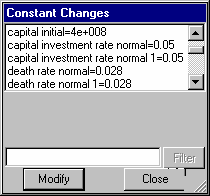
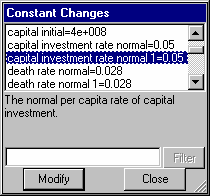
All the constants are shown in a list. To change one, click on it. A comment describing what the constant is will appear. Click on the modify button or press the Enter key to change the value. A new edit box will appear. Type in a new value and press enter or click on the update button.
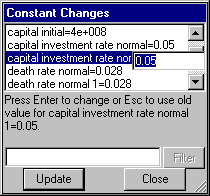

The constant you clicked on will now have this new value.
You can choose a constant to change by typing in the first few letters of its name to the left of the Filter button. You can also reduce the list of constants by typing in a wildcard sequence (such as *capital* to get any constant containing capital) and click on the Filter button.
To speed things up you can also do the following:
| 1. | Use the up and down arrow keys to move through the list. When you get to the constant you want to change press the Enter Key. |
| 2. | Type in a new value. |
| 3. | Press the Enter key. You will be put back in the list and can continue with step 1. |
If you are using the keyboard for input in this manner you can also use the Page Up and Page Down keys to move through the list. Once you have finished your changes click on the Close button. If you reopen the Constant Changes dialog, you can pick up where you left off and continue to make changes.