You can lock many of the Analysis Tools so that they are activated each time a new variable is selected into the Workbench. To lock a tool, open the options dialog for the tool and check the box labeled Activate on variable selection.
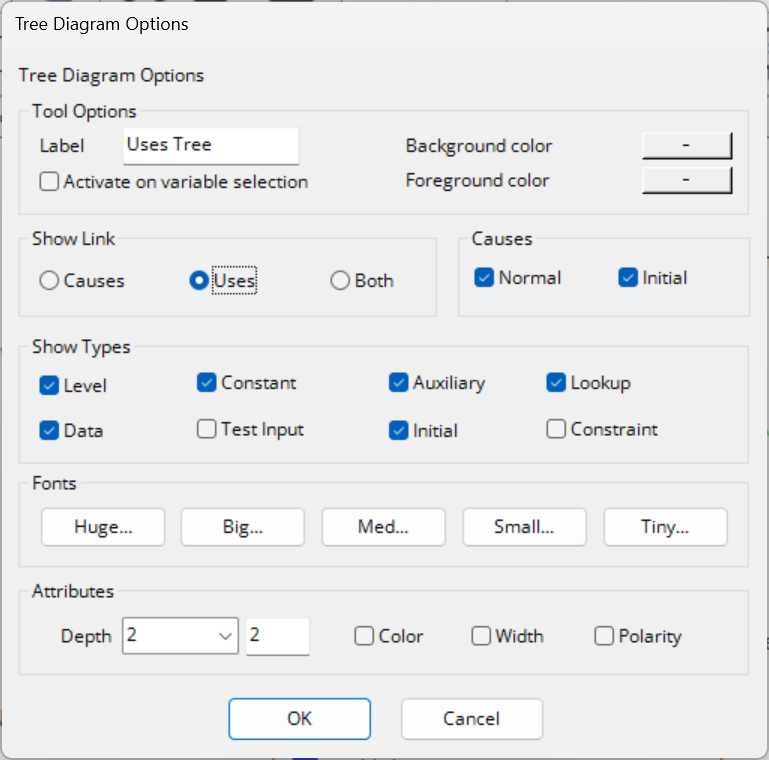
After you click on OK the tool will appear in the toolbar as though it has been pressed down. This indicates that it will be invoked automatically whenever a new Workbench Variable is selected.
You can lock as many tools as you like, though more than one or two are rarely of use. Output from locked tools adds to or replaces the previous output of the tool, though for a Strip Graph additional windows will sometimes be created.
You can move the output of a locked tool and the new position and size will be maintained. For the Strip Graph tool Vensim will attempt to maintain individual graphs that are the same size, and adjust the size of the output window accordingly.
Only those tools showing in the current toolbar will be activated when a variable is selected. Setting up two columns, one with locked tools and one without, can be a useful strategy.
Quick Locking
You can also lock a tool by holding down the Shift Key and clicking on the tool. If the tool is not locked it will be locked. If the tool is locked, it will be unlocked. This is a convenient way to toggle one or two tools between being locked and unlocked. You can tell whether a tool is locked or unlocked by whether it is pressed down or not.