| Ø | Click on the Reset All Constants button 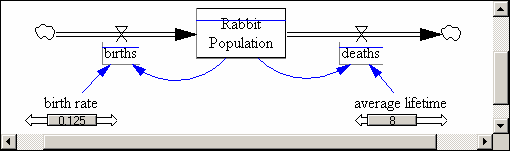 or press the Ctrl+Home keys. or press the Ctrl+Home keys. |
This will reset all sliders to the original positions (and reset all Lookups). Note that if you had only moved one slider and that slider is still active this is the same as resetting the current slider.
| Ø | Drag the slider under desired strength ratio 1 to 2. |
The two graph lines should now be on top of one another. If this is not the case make sure that the two runs you have loaded are strong1 and current.
| Ø | Click on Total Armament 2 with the right mouse button (or hold down the Ctrl key and click). |
The variable override dialog will appear.
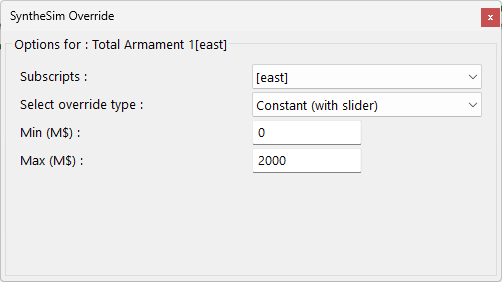
When a variable is overridden, rather than using the value computed for it an externally input value will be used. This value can be a constant, or one of a number of alternative input patterns.
| Ø | In the maximum field enter 1000. |
| Ø | Click on OK. |
The model will be simulated with Total Armament 2 constant at 500. The variable itself will be displayed in a different color to indicate that it is not being computed in the normal manner and there will be an input slider just below it.
| Ø | Drag the slider under Total Armament 2 down to have a value of 50 - this is the original initial value for this variable. |
| Ø | Click on Total Armament 1 then click on the Graph tool. |
Total Armament 1 starts at 50, then rises fairly quickly to 100 and stays there. There is no ongoing increase.
| Ø | Click on Stop Override in the toolbar. |
The graphs should return to showing only a single line.