When you add subscripts to variables, you need to first decide which variables get which subscript. For this model it makes sense to add subscripts to all the variables defined so far.
| Ø | Click on the sketch and highlight all of the variables in the model using the menu item Edit>Select All or Ctrl+A. |
| Ø | Select menu item Edit>Set Subscripts to open the Modify Subscripts dialog. |
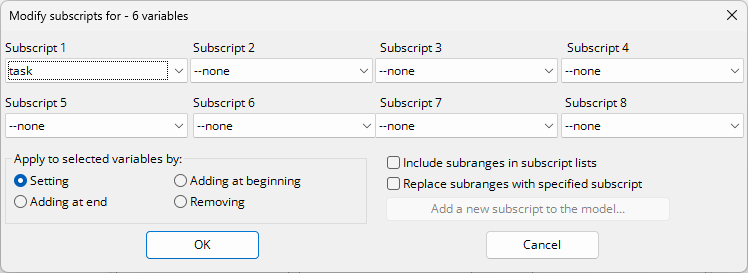
Ø Click on the first dropdown box (for Subscript 1) and select the task (the two choices are --none and task).
Ø Click on OK.
All of the variables in the model will now appear with the subscript task. Note that the sketch view does not show these subscripts. The subscripts will appear in the title bar when you select a variable into the workbench and you can view the equations to see them.
| Ø | Select the Equations tool and click on work accomplishment. The equation reads: |
work accomplishment[task]= max work accomplishment[task]*
task is active[task]
Subscripts appear in Vensim Equations inside of square brackets [ ]. If there is more than one subscript for a variable, the different subscripts are separated by commas (e.g., inventory[store,item]).
The most important subscript rule is that a subscript appearing on the right hand side of an equation must also appear on the left hand side. After using the Edit>Set Subscripts command, this might not be the case and when you check the model or try to simulate, an error will be reported. For this particular model, this is not a problem.
| Ø | Click on Cancel to close the Equation Editor. |