(financ02.mdl)
The financial model we developed was designed to help evaluate a single investment. The structure itself, however, is quite general. We can easily make use of it with the market growth model developed in Chapter 4 (prod3.mdl). That model already had the concepts of investment and production, and we will need to integrate these two into the financial model.
In order to join the two models, begin with the financial model. Select the entire model structure and copy it. Now open the market model (prod3.mdl) Create a new view. In the blank screen, use Paste Structure to insert the financial structure into the market model. Save your new model as financ02.mdl or another name you prefer. Chapter 9 of the Vensim User’s Guide has instructions for pasting structure from one model into another.
Looking at the view in the new model you will see that the financial structure looks the same except that production has been renamed production 0. This is because the variable production already existed in the market growth model. The renaming prevents a conflict from arising when the new structure with a different definition for production is pasted in. In this case, however, we want to use the old variable production.
Use the Shadow Variable tool to insert a copy of the market model variable production just below production 0. The variable production should appear in angle brackets <>. Now use the Variable Merge tool and drag production on top of production 0. You will be asked if you want to delete variable "production 0" and replace it with "production."
Make sure that you dragged production onto production 0 and not the other way around. Answer No if you made a mistake. Otherwise click on Yes and the variable production 0 will be replaced by <production>.
Now use the Delete tool and, in the lower right hand corner of the sketch, remove required investment, building time, production capacity and available capacity from the model. These variables will no longer be used. Also remove the arrow from <Time> to new investment. You can then either hide <Time> or cut it from the view.
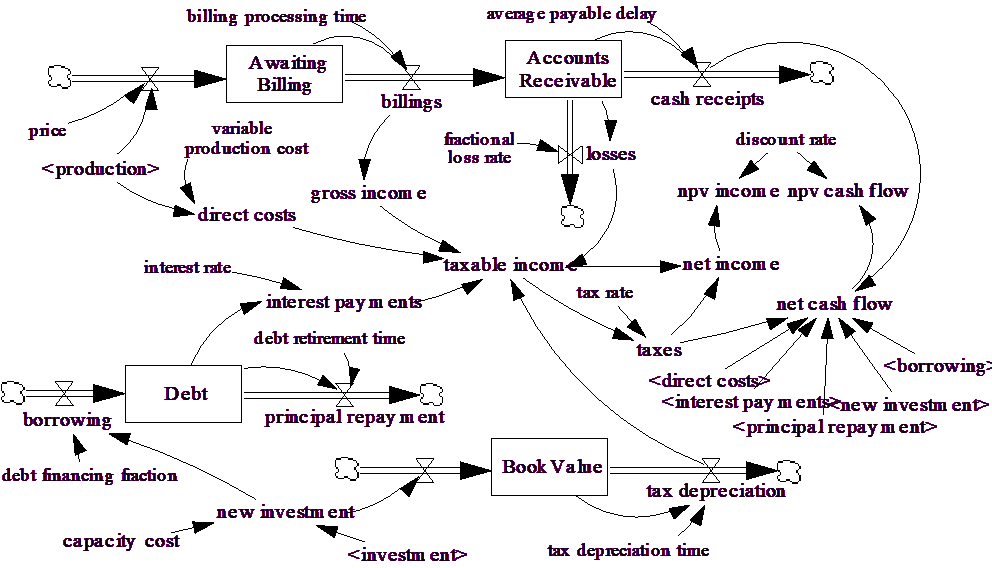
Click on the Model Shadow variable tool and add investment to the sketch near new investment and draw an arrow from investment to new investment. You will also need the add a new variable capacity cost as a cause of new investment. Your diagram should now look like the one above.
Click on the Equation Edit subtool and you will see new investment and capacity cost highlighted. The equations for these are:
new investment = investment * capacity cost
Units: $/Year
capacity cost = 0.5
Units: $/(Gadget/Year)
Change the value for of tax depreciation time to 2 years to reflect the shorter lived capacity assumptions in the production model. You will also need to change TIME STEP in the model to 0.015625 because of the short term dynamics around the billing process.