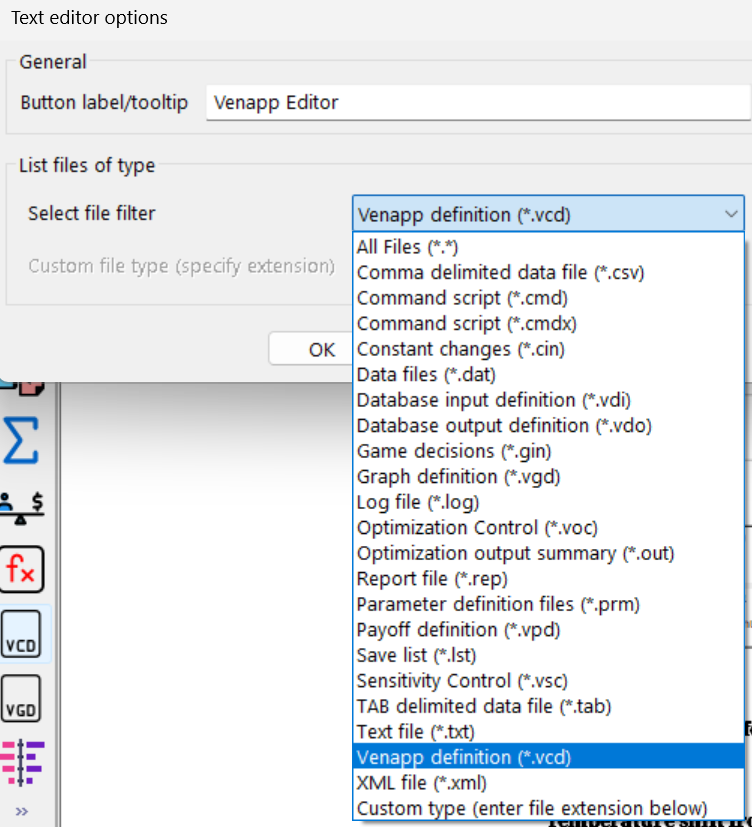You can put one or more icons for the Text Editor into the Analysis Toolset. In so doing, you can set up the Text Editor to open a particular type of file.
When you activate the Text Editor from the Analysis tools (or by using the File>Edit File command), the File Selection dialog will appear, prompting you for a file to edit. The list of files in this dialog will depend on which setting you previously chose. Once the File Selection dialog is open, however, you can choose any type of file you wish.
File Extension, if you have selected Custom Type, allows you to type in the default file filter for the File Selection dialog. visual (wysiwyg), if checked, will cause the Venapp Editor to open on a .vcd file. Font lets you set the font with which the Text Editor will open. You can also change the font from within the Text Editor. |
|