The advantage of working with subscripted variables is that one equation can represent many different elements. Nevertheless, it is sometimes desirable to have different equations. This is true if constant values differ across instances of a variable, or less commonly, if different elements have distinct structural relationships. If you open the Equation Editor on a variable with multiple equations the Title Bar will show how many equations there are and which one you are working with (such as the first of two in the diagram above). The two controls on the right allow you to move between these.
Sometimes it is necessary or desirable to use separate equations for separate elements of the array.

If ranges or subranges are used for the left hand side of the equation, it is possible to specify two or more equations for the same element. This is not valid.
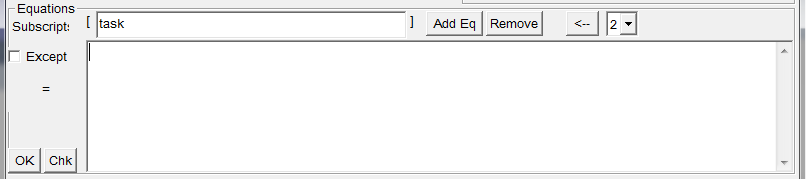
If there are 3 or more equations, you may use the arrow buttons to view the other equations.
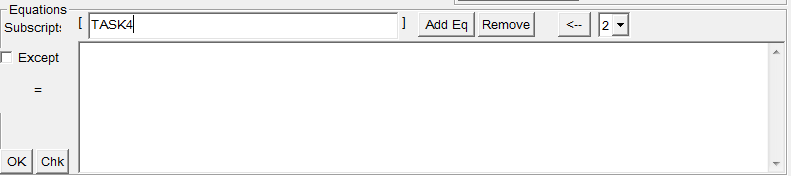
Previous Equation (Control-UpArrow)
The Back Arrow button moves to the lower numbered equation. It is only visible if the current equation is two or higher.
Next Equation (Control-DownArrow)
The Forward Arrow button moves to the next higher numbered equation. It is only visible if there is a higher numbered equation.
Remove Button (Control-R)
The Remove button deletes the current equation. Note that any subsequent equations are moved forward.