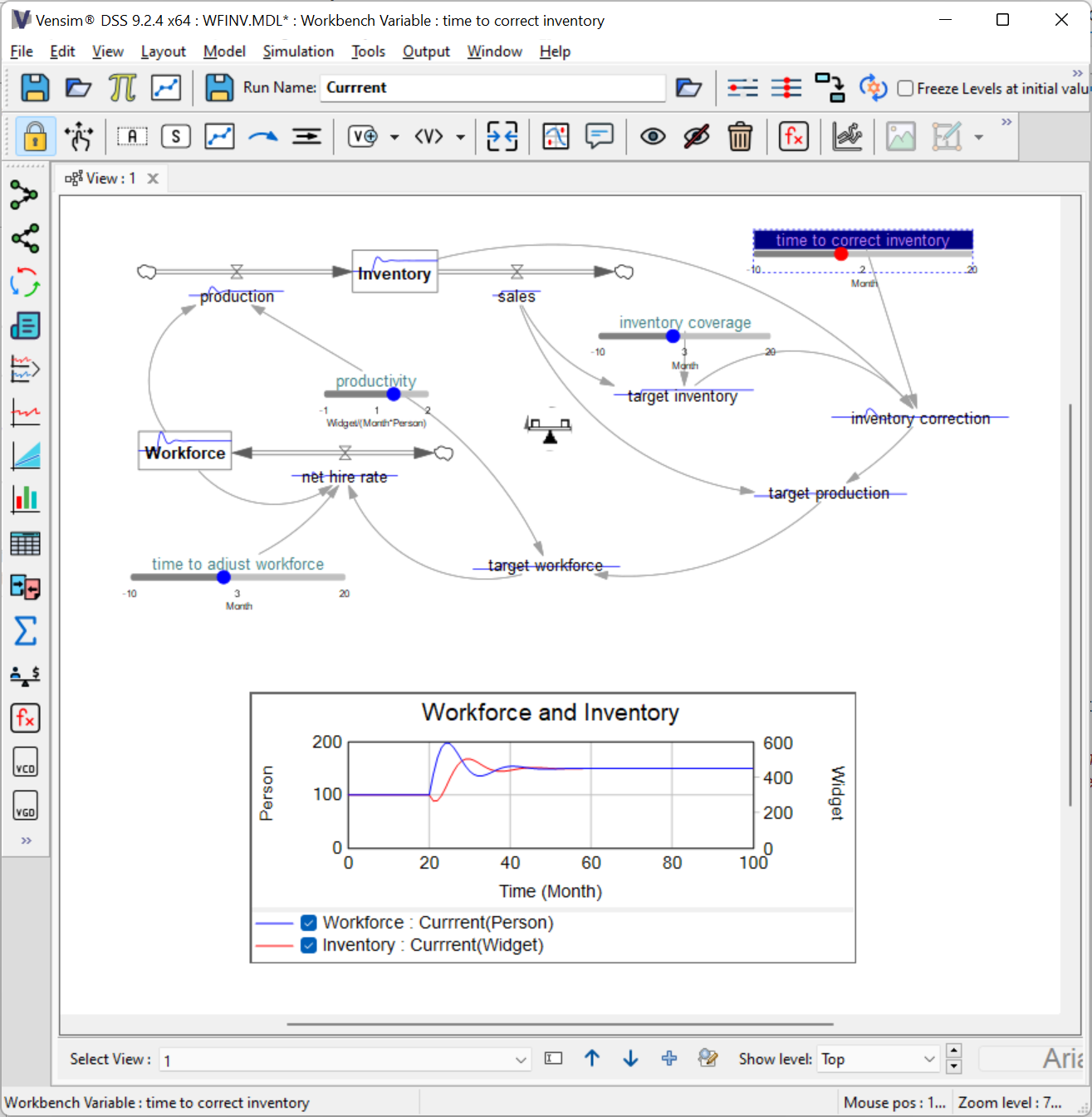Now we would like to examine the dynamic behavior of the model. We want to look at the behavior of variables in the model, such as the amount of Inventory over time. To do this, first we need to simulate the model. The easiest way to simulate models is using the Toolbar. To access some of the more advanced options for setting up simulations, you can use the Simulation Control as described in Simulating in the Reference Guide.
| Ø | Double click on the simulation Runname editing box on the Toolbar  to highlight the default name Current (or click once and drag over the name Current), then type in the name baserun. This is the name of the dataset that holds all the simulation output values for behavior of variables when we make a simulation run. to highlight the default name Current (or click once and drag over the name Current), then type in the name baserun. This is the name of the dataset that holds all the simulation output values for behavior of variables when we make a simulation run. |
| Ø | Click on the SyntheSim button  on the toolbar. Vensim will change to SyntheSim mode, and you will see: on the toolbar. Vensim will change to SyntheSim mode, and you will see: |
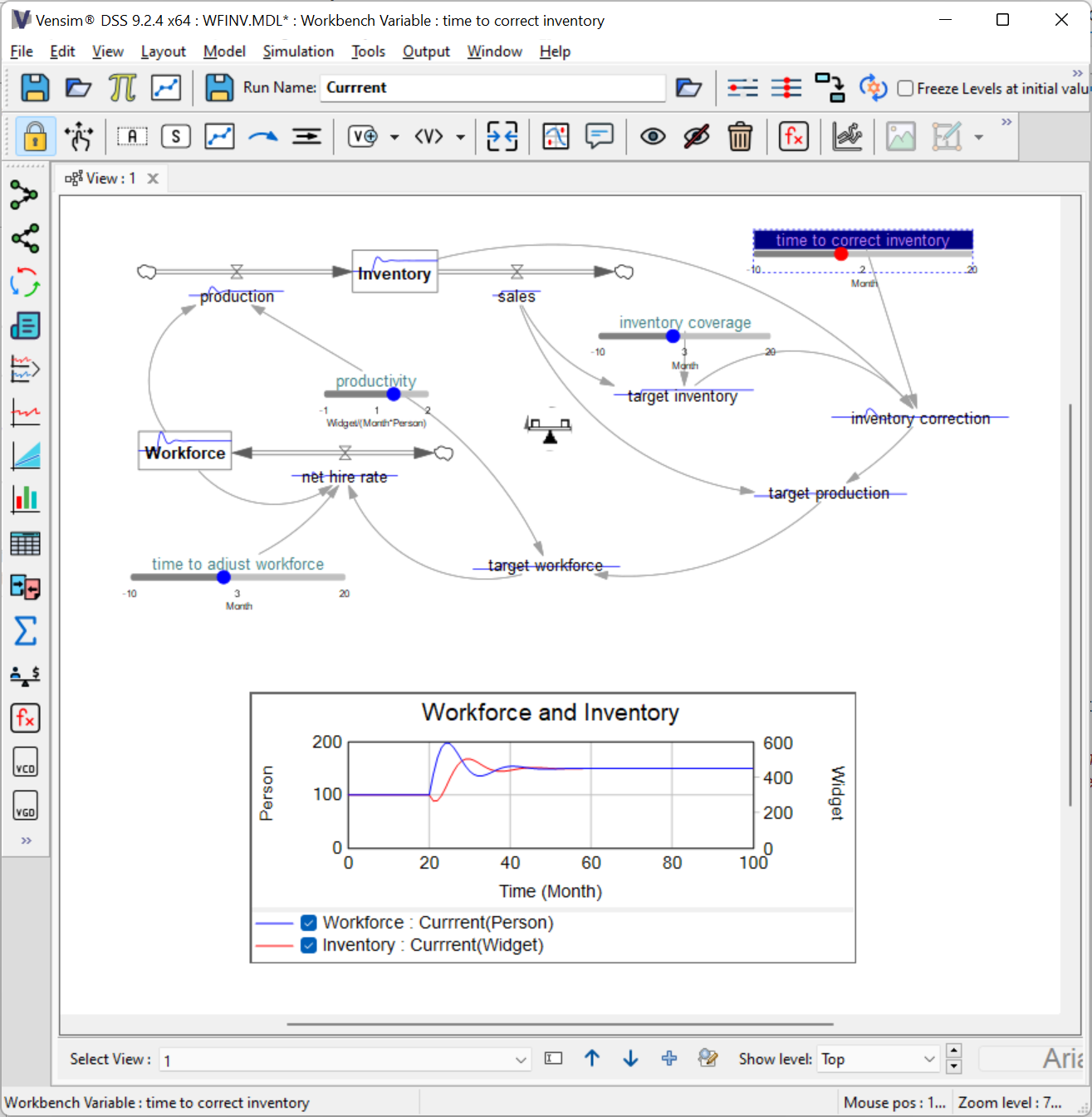
For each variable there is either a graph superimposed on top or a slider placed below. The sliders are attached to Constants (variables that take on a single value for all times) and thumbnail time graphs are shown for the remaining variables. If you position the mouse over a variable name and wait a larger popup graph will appear.
| Ø | Double click on the simulation Runname editing box on the Toolbar again and replace the name baserun with experiment. Now when you make changes they will be recorded in the dataset experiment while the dataset baserun will remain unchanged. |
| Ø | Using the mouse drag the slider below productivity back and forth. As you move the slider the model will simulate and the results will display in blue, with the results from baserun being shown in red. The simulation is done quickly enough that the graphs should update almost instantly. |
 to highlight the default name Current (or click once and drag over the name Current), then type in the name baserun. This is the name of the dataset that holds all the simulation output values for behavior of variables when we make a simulation run.
to highlight the default name Current (or click once and drag over the name Current), then type in the name baserun. This is the name of the dataset that holds all the simulation output values for behavior of variables when we make a simulation run.