| Ø | Click on the SyntheSim button |
| Ø | Answer yes to the question of whether or not you want to overwrite the existing run. |
In addition to the graphs on each variable you will see that each constant has a slider:
![]()
The sliders are created automatically for all model constants just below the variable name (except in the case of a variable with a shape and the name below that shape in which case the slider will appear just above the name).
In SyntheSim mode every time you make a change to a model Constant or Lookup the model will be simulated and the results presented. There are several ways to change things.
Moving Sliders
You can change constants by dragging the button on the sliders.
| Ø | Position the mouse over the slider just below desired strength ratio 1. |
| Ø | Press the mouse button. |
When you do this the button will depress and the pointer may move slightly to better reflect the current slider position.
| Ø | Slowly move the slider to the right till it reaches about 2. |
As you are doing this watch what happens to the levels in the model. See how armaments move from something that is flat, to something that is growing more and more quickly to a more S shaped behavior. The graphs will briefly flash red to indicate that their scales are increasing and blue to indicate that they are decreasing.
If you think you missed something just backup and try again.
| Ø | Let go of the mouse button. |
The slider you have been moving will have grey rails indicating that it is the current slider.
| Ø | Press the home key or click on the Reset Current Slider button  . . |
The value for this slider will return to the model value and the model will be simulated again with the original conditions. You should see the armaments graphs flatten
Setting Slider Values
The sliders move back and forth along the range set in the equations for the constant or, if no range was set, along a range computed by Vensim given the Constant value. You can also set both the value of the Constant and the slider range by clicking on the rails of the slider  .
.
| Ø | Click on the rails of the slider (not on the slider itself) below desired strength ratio 1. |
A dialog box will open. If you miss and click on the button it will depress - release the mouse button and try again.
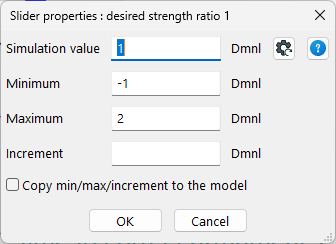
| Ø | Change the Value to use for simulation to 2, the Min to 1, the Max to 2 and the Increment to 0.01. Then click on OK. |
The model will simulate with desired strength ratio 1 set to 2 and display the results. The slider will be at the rightmost side of its range.
| Ø | Drag the slider back and forth and review the results. |
You now have much more control over the slider within a narrower range of values.
| Ø | Press the Home key or click on the Reset Current slider button. |
The value of desired strength ratio 1 will be reset to 1, but the slider range will remain at what you changed it to. The range will not be changed until you either switch Views or stop SyntheSim. If you check the Make Slider Changes Permanent (modify model) checkbox when setting the range the changes will be made permanently to the model.
Using the Arrow Keys
In addition to using the mouse to move the slider you can also use the arrow keys to change the values of constants. When you are in SyntheSim mode there is normally one slider that looks different from the others. The one with the red slider is called the active slider. Whenever you click on a slider it becomes active. You can also use the Tab (and Shift+Tab) keys to move between the sliders, though the order is that in which you created the Constants and is not always very clear visually.
| Ø | The active slider should be the one underneath desired strength ratio 1. If it is not press the Tab key until it is. |
| Ø | Press the right arrow key. |
The value of the slider should increase from 1 to 1.01, and you will see a small change in the graphs. Click again and the value will change to 1.02 and so on.
| Ø | Press the left arrow key. |
The value of the slider will decrease by .01. The arrow keys are very useful if you want to move very slowly through a Constant's range. They can also be helpful if you are working with bigger models and you want to do only one simulation each time a value is changed (dragging a slider will often end up making two or three simulations).