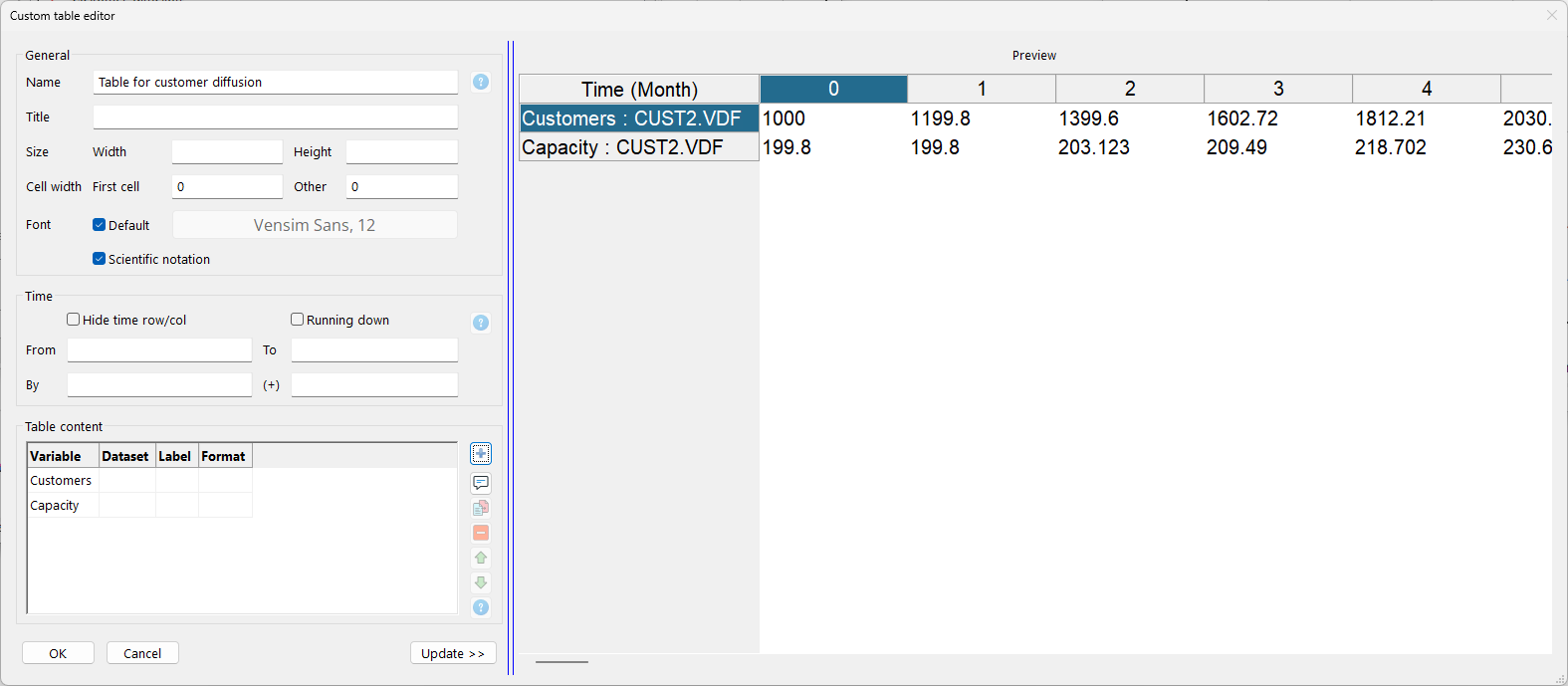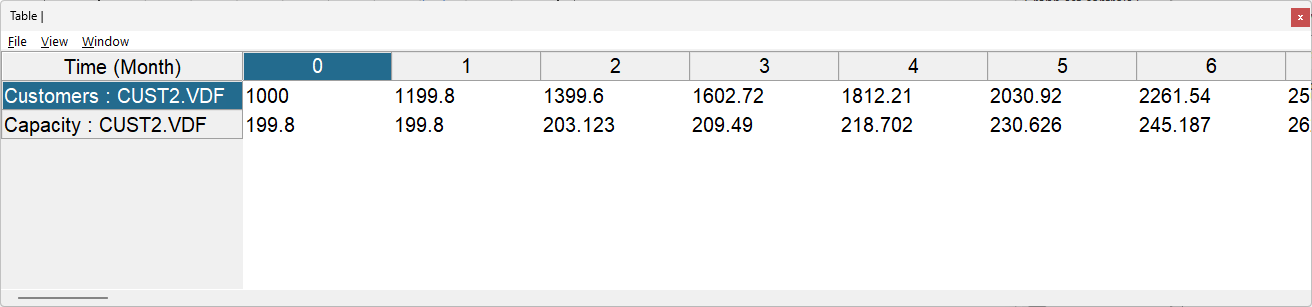Custom Tables are used to customize the content of a table so as to show selected variables and runs in one table. Like Custom Graphs they are created from the Graph Control in the Control Panel.
If cust3.mdl is not already open:
| Ø | Open the model cust3.mdl in the directory UserGuide\chap08\complete. |
To make a Custom Table:
| Ø | Click on the Control Panel button on the Toolbar. Click on the tab Graphs in the Control Panel. |
| Ø | Click the button New table The Custom Graph Editor opens with the cursor positioned at the graph Title editing box. |
| Ø | Type in a name for the table (e.g., Table for Customer Diffusion) |
| Ø | Using the mouse, click on the button labeled Variable on the lower left of the dialog. A Variable Selection dialog box appears. Move the scrollbar down the list and double click on Customers (or type the first letters in Customers until it is highlighted, then press Enter). |
| Ø | Click on the Add button to the right of the variable name you just entered. |
| Ø | Click again on the Variable button and double click on the variable Capacity. |
| Ø | Click again on the Add button. |
| Ø | The Custom Table Editor should look like this: |
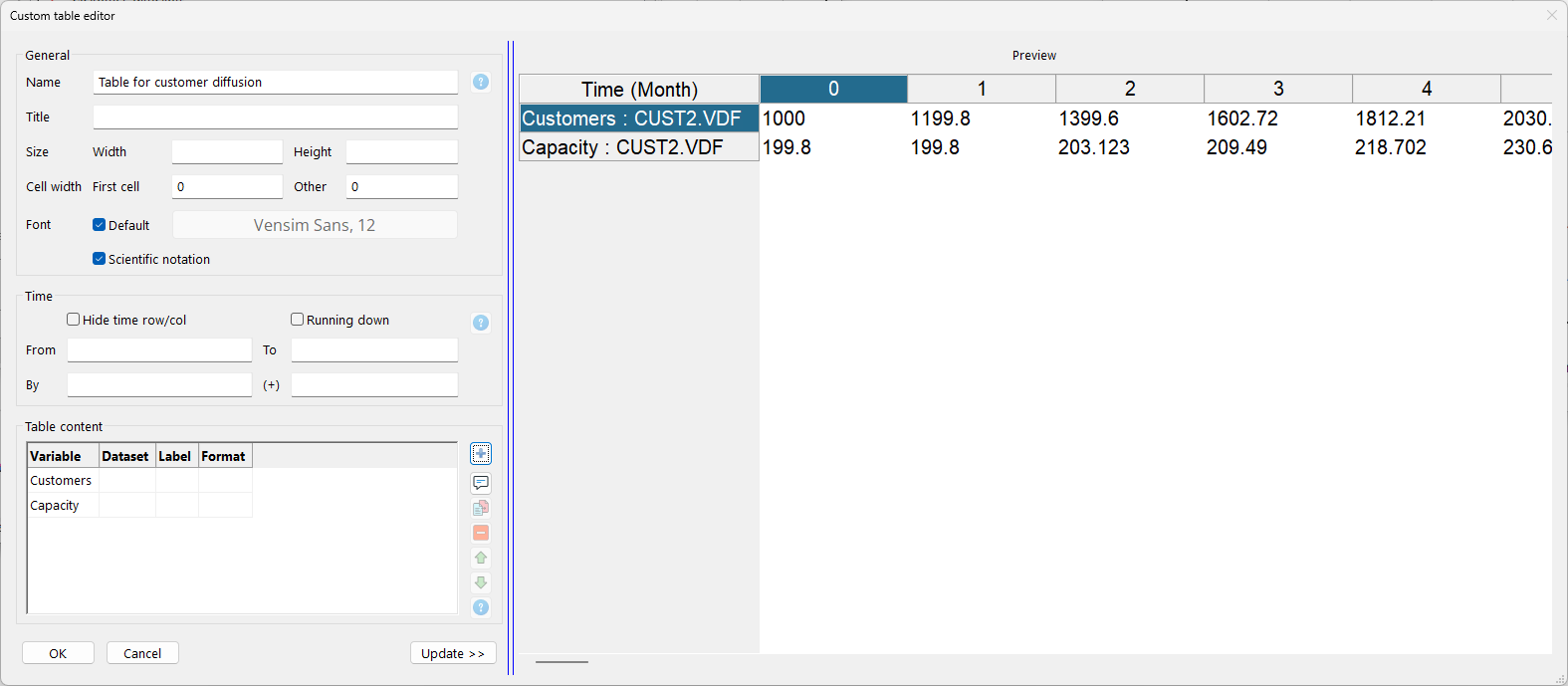
| Ø | Click on OK. The Custom Table Editor closes and the Graph Control is left open. |
| Ø | Click on the name of your table in the Graph Control, then click on the button Display. |
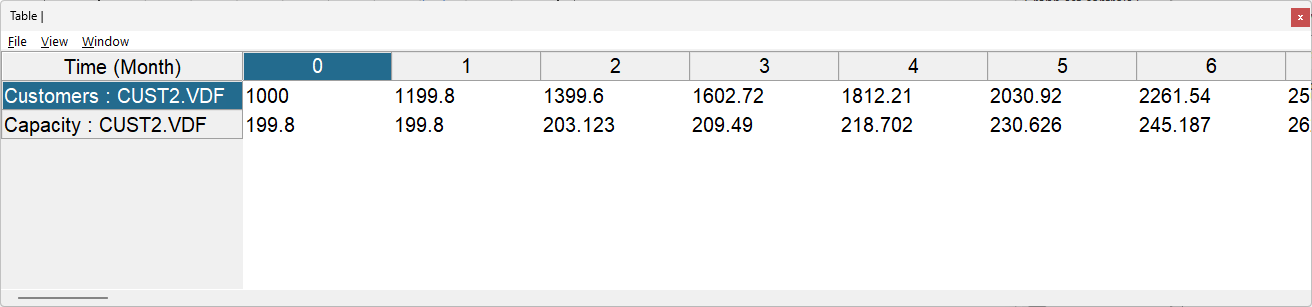
The table is displayed, with the variables you chose. You can easily add additional variables and change the labels that appear in the left column.
Experiment with different options in the Custom Table Editor by clicking on the button Modify in the Graph Control, and changing things. If you want to change the order that variables are displayed simply drag them to a different position in the list. You can also add comments and other information.
Number formatting: You can specify a format following C format conventions (for example %.0f for numbers rounded to integers and %.6g for 6 decimal places) for each variable. See Custom Table Keywords.