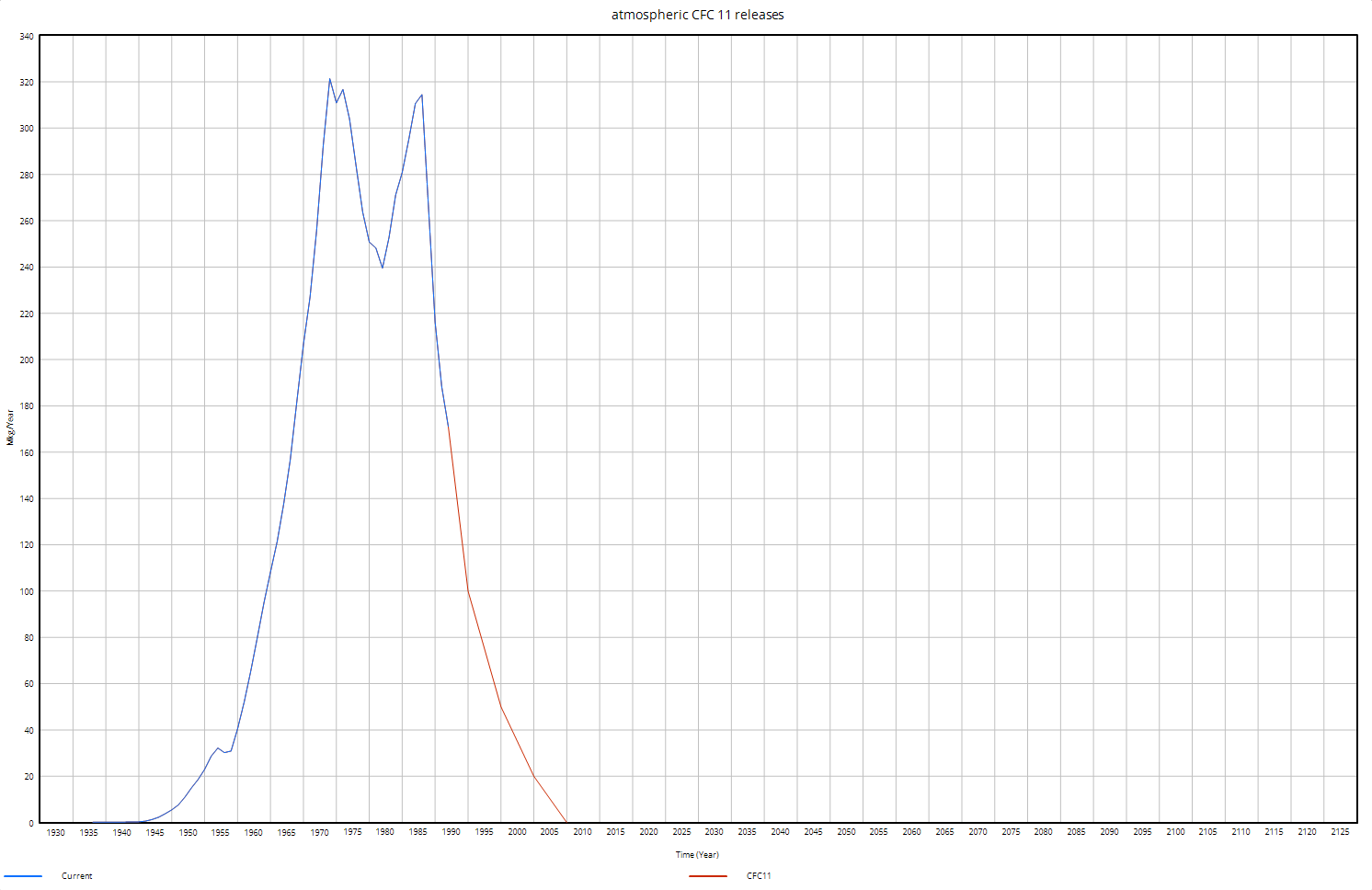| Ø | If you have a spreadsheet application (e.g., Microsoft Excel or Open Office), open one of the files cfc11.wk1, or cfc11.xls and examine the data. |
A portion of the spreadsheet file is shown below:
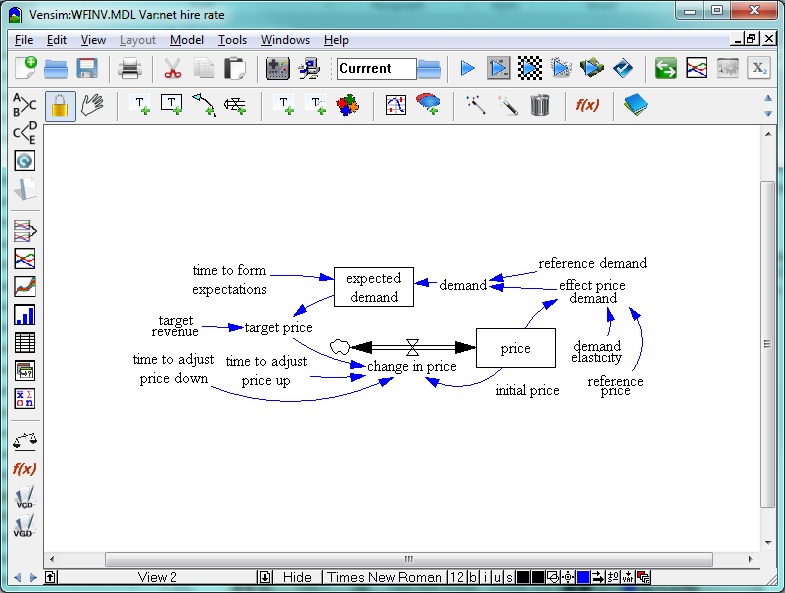
| Ø | Select the menu Model>Import Dataset…. Choose the file cfc11.xls or cfc11.wk1 and click Open. |
A Table to VDFX conversion dialog box opens.
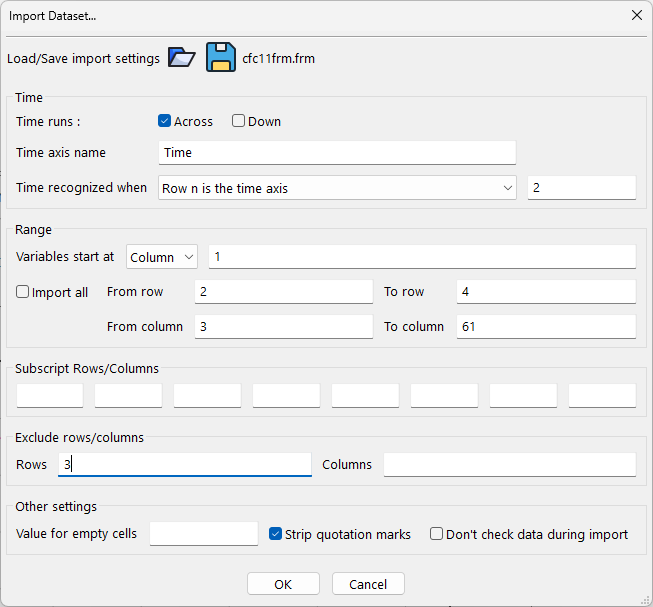
We need to set the import options for Vensim to properly read the time data, the variable data, and the variable names. First we need to set the range of cells that encompasses all the data, but nothing else.
| Ø | Click on the editing box Range: from Row# and type in 2. |
| Ø | Click on the editing box Range: to Row# and type in 4. |
| Ø | Click on the editing box Range: Col# and type in 3. |
| Ø | Check that the Range: Col# editing box reads 61. |
We do not have a variable named Time, so we need to specify from which row to read the time values.
| Ø | Click on the editing box for Row# and type in 2 (same line as Variable is time axis) |
The option button for Variable is time axis should turn off and the button for Row# should turn on. The default position for the variable name is column #1.
The model variable names are actually in column #2, so we need to specify this. We also need to exclude Row 3 of the spreadsheet because it does not contain any data.
| Ø | Click on the Var: Col# editing box and type in 2. |
| Ø | Click on the editing box for List of rows to exclude and type in 3. |
| Ø | Click on the button Save Format Information…Type in the name cfc11 and click the Save button. |
You can now load this format information in the future if you want to convert the same data file again.
| Ø | Click the OK button in the Table to VDF conversion dialog box. |
You will get the message "Dataset cfc11 already exists. Do you want to overwrite it?"
| Ø | Click Yes |
You should get the message "Conversion to vdf completed without error" and an Output window showing what was done should open.
| Ø | Click OK to the message box and close the Output window. |
| Ø | Double click on the variable atmospheric CFC 11 releases and then click on the Graph tool. |
Now the graph of the atmospheric CFC 11 releases shows a drop to zero in dataset cfc11 (dataset baserun has a line exactly under this, except for the values later than 1992).