![]()
The Equations tool class consists of the Equations tool and the Variable Documentation tool. The Equations tool provides a convenient way to open the Equation Editor from within the Sketch Editor. The Variable Documentation tool brings up the documentation (comment) field for a variable.
The Variable Documentation tool is most useful for models without any equations, such as causal loop diagrams. The Equation Editor also has a documentation field. The advantage of the Variable Documentation tool over the Equation Editor is that it has a simpler interface because it only enters comments for a variable, rather than equations.
When you click on the Equations tool, the view you are working on will be checked to see which variables have equations that are incomplete or incorrect. These variables will be highlighted. For example you might have a partial model:
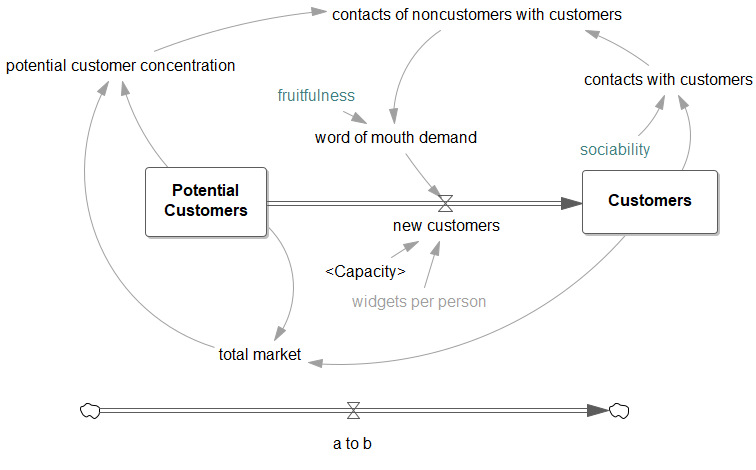
Pressing on the Equations tool would show:
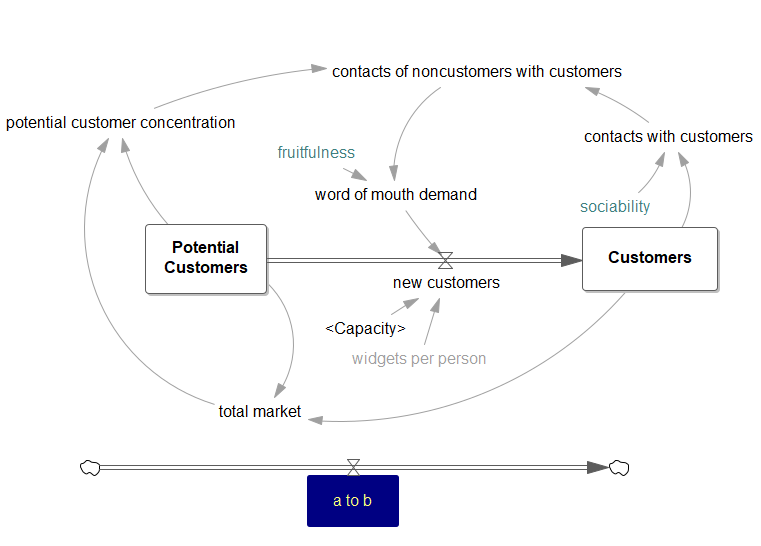
indicating that you needed to write equations for all the variables. By clicking on a variable in the sketch, the Equation Editor is opened. You can also open the Equation Editor on a variable using Shift-control-click when a different tool (such as the Variable tool) is active. Writing the equation for the variable and clicking the OK button returns you to the Sketch Editor, and that variable will no longer be highlighted. For small models, this is the simplest and most effective way of working through all the equations.
Equations Options
The options for the Equations tools let you choose between the regular Equations tool and the Variable Documentation tool.