The sketch comment options are much like the standard word options, except there are some additional shapes, and options. The Loop Clockwise cases a loop marker  to appear. You can put text inside or underneath loop markers. You can also put an image inside a loop marker as in
to appear. You can put text inside or underneath loop markers. You can also put an image inside a loop marker as in  as shown in the selection below.
as shown in the selection below.
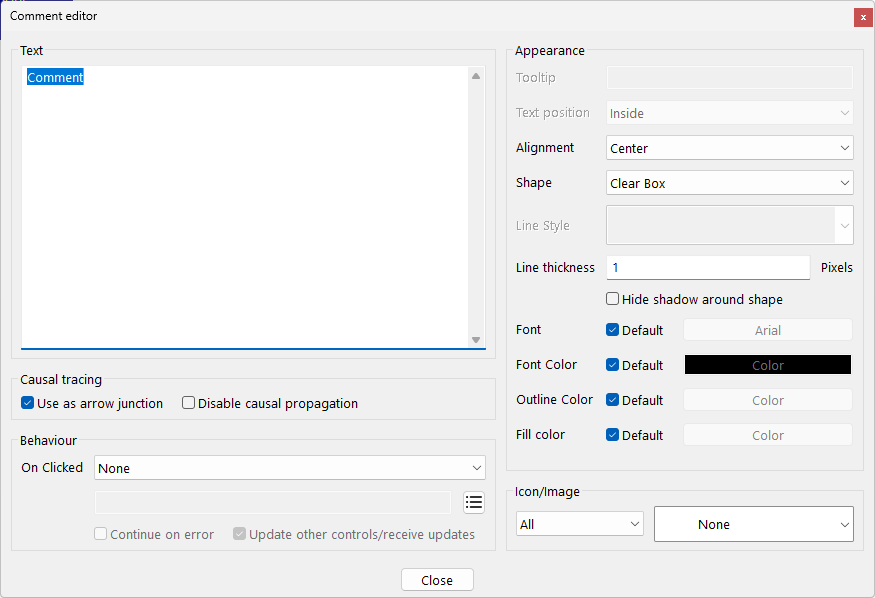
Comment is the string that you want to appear. Type in any text you want. It will appear in the same way a variable name would appear. This can be empty.
Graphics
You can make a comment that is a graphical element, with or without text. If you want to combine a graphical element and text you must also choose a shape other than none, and a Text Position other than center. The graphical element will be drawn inside the shape, and the text in the specified position.
Image, if checked, is the image you want to appear. You can choose from a number of predefined images. To select the image you want click on the drop-down arrow on the right.
Custom Bitmap, if checked, specifies the use of a custom Bitmap to be pasted from the clipboard. This option is active only if an image is in the clipboard. Once you specify the use of a custom Bitmap, you can no longer change this item (everything under comment type is grayed).
Custom Metafile, if checked, specifies the use of a custom Metafile to be pasted from the clipboard. This option is active only if such an image is available. Once you specify the use of a custom Metafile you can no longer change this item (everything under comment type is grayed). In general Metafiles are preferable to Bitmaps because they can be scaled, and usually print better.
Import…, allows you to specify a bitmap file to be used for the image. This is more convenient then using the clipboard with existing bitmap files. Once you specify the use of a custom Bitmap, you can no longer change this item (everything under comment type is grayed).
Use as Arrow Junction, if checked, allows you to start and end arrows on this comment. This is useful for splitting and joining arrows and making comments on arrows. If there are arrows coming into a comment you cannot uncheck this but must first remove the arrows.
no cause, if checked, prevents an arrow junction from propagating causes. This allows you to create loops with comment nodes for annotation purposes. If there are arrows coming into and leaving the junction node this cannot be checked or unchecked. First remove the arrows if you want to do this.
Hide Level allows you to set the hide level of the comment. If exact is checked the comment will only appear at that hide level (none above or below). When the hide level is Show then everything is visible, even comments marked exact.
Navigation (Navigate View, Load File, Open Web) allows you to select the type of navigation link you would like. The content of the edit field to the right determines the destination for the navigation action taken when the comment is clicked on with the lock tool selected. If the edit field to the right is blank no navigation action exists.
| • | Navigate View, determines what view will be entered when you click on the comment. Use the … button to select a view. If the view name is invalid nothing will happen. |
| • | Load File, determines which file will be opened when you click on the comment. If the file is a Vensim model (.mdl, .vmf), command (.cmd) or, for DSS only, interface (.vcd, .vcf) file Vensim will open the file. If it is a graph definition (.vgd) file (Not PLE or PLE Plus) Vensim will load the graph definitions. If it is a simulation (.vdf) file Vensim will simulate the model and put the results in the specified file name. If it is a toolset (.vts, .sts) file Vensim will load that toolset (Not PLE or PLE Plus). For all other files Vensim will ask the system to find the appropriate application to open the file (this does not work on the Macintosh) |
| • | Open Web, determines the web page that will be opened when you click on the comment. The web page will be opened in the default browser. This does not work on the Macintosh. |