The Equation Editor screen is configured to simplify the process of entering equations.. The display varies somewhat depending on the type of variable. The subscripting capabilities are only enabled and displayed for the Vensim Professional and DSS versions.
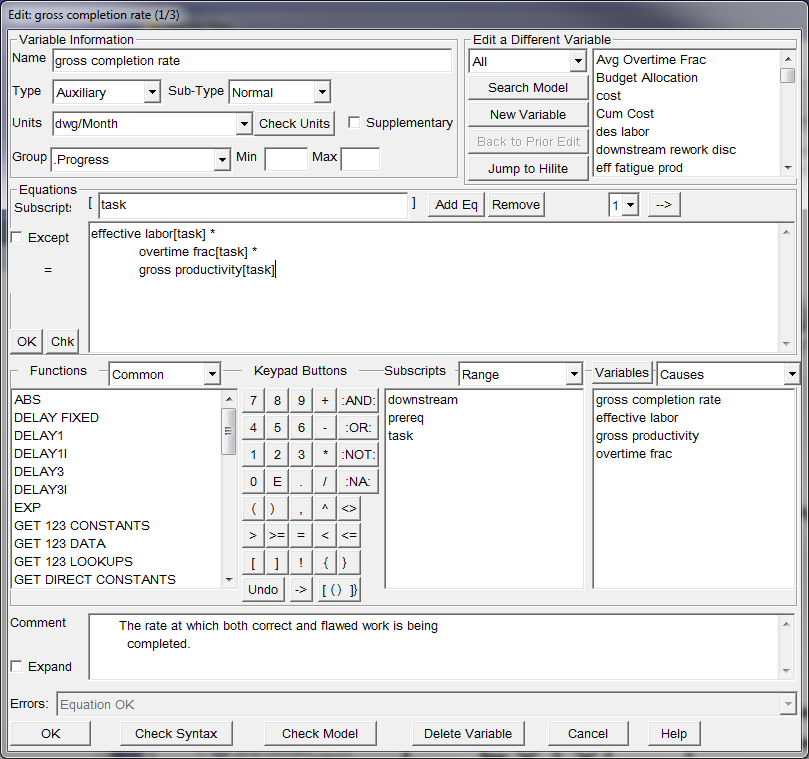
The window is divided into sections that contain related fields:
Variable Information
Edit a Different Variable (Navigation)
Equation Entry (including subscripts and, where appropriate, multiple equations)
Items to Insert (Functions, Subscripts, Variables, and keypad buttons)
Comments
Errors
The top part of the window contains the equation, which is usually broken up into two or three components. Below this are controls that let you select the type of equation you want to write, a numeric keypad for entering numbers and the common operators, and a tabbed window that allows you to enter variables, subscripts, functions, and a number of other items. You can enter the units of measure for the variable, any comments you might with to make (on the meaning of the variable), and assign the variable a group and a minimum and maximum range. A series of navigation buttons allow you to move to other variables in the model. Buttons on the bottom let you close the dialog (OK and Cancel), check the equation, check the model, and delete the current variable.
The Equation editor in Vensim PLE and PLE Plus is somewhat simplified and not all of the functionality described below applies. Where the appearance of an element is significantly different in Vensim PLE and PLE Plus the picture of the PLE appearance will appear to the right or below the Standard, Professional and DSS picture.