The Variable Information section is used to enter, review, or modify information about the variable being defined.

Name:
The name field displays the name of the variable. If you change the name, you will be asked to verify that you want the name to be changed within the model.
Type and Sub-Type
Vensim supports a number of variable types. The variable type determines what additional fields are available within the equation editor.
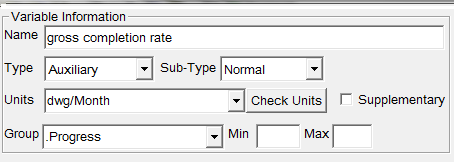
The sub-type field further refines the equation definition. The sub-types that are listed vary according to the primary type selected. Some options are note available with Vensim PLE while others are not available with either Vensim PLE or PLE PLUS.
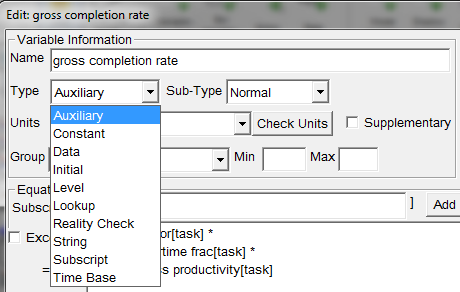
A detailed list of all options and variations is contained later in this section.
Selecting the Variable Type
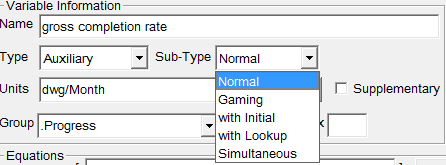
The top window allows you to select the variable type, and the window below the subtype. You can also mark a variable as Supplementary to indicate that it is not intended to be used in the model. The type — subtype combinations are:
Auxiliary — Normal, Gaming to use the GAME function, with Initial to use the ACTIVE INITIAL function, with Lookup to pass the entered equation through a built-in Lookup, Simultaneous to use the SIMULTANEOUS function.
Constant — Normal, Tabbed Array to enter a tab delimited array of values.
Data — Normal (only a single window will appear), Equation to enter a := data equation.
Initial — Normal to use the INITIAL function, Reinitial to use the REINITIAL function.
Level — Normal to use the INTEG function, Sample if True to use the SAMPLE IF TRUE function, Fixed Delay to use the DELAY FIXED function, Material Delay to use the DELAY MATERIAL function, Information Delay to use the DELAY INFORMATION function, Special Integ to use the SINTEG function.
Lookup — no subtypes.
Reality Check - Constraint to enter a condition and consequence, Test Input to define a test input equation.
String — no subtypes.
Subscript — Normal to enter a normal Subscript, Equivalence to use the equivalence <-> mapping.
Time Base — no subtypes.
When you pick a type and subtype, the Equation windows will change appearance to reflect your choice. If you make a choice that decreases the number of windows, going back to your old choice will restore the content of the remaining window.
Units:
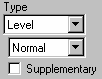
The units of measure are used to check a model for dimensional consistency. Type the variable's units of measurement in the editing box. Units of measure are restricted to using only * / and ( ) operators. When the units are checked using the Model>Check Units (or Ctrl + U) command, any errors are reported.

In addition to being able to type in Units, a list of the existing units of measure is available (this list also include the commonly used Dmnl). Clicking on the down arrow to the right of Units will display this list, and you can then click on any element in the list to place it into the Units box. You can edit the units of measure to modify whatever is in place.
The units of measure will be checked to be sure they are dimensionally consistent when you check the equation. Problems with the units of measure are reported when problems with the equation are reported.
To remove units of measure that are no longer used from the list of available units, you will need to use the Model>Reform/Clean command, or close and reopen the model.
The Check Units button can be used to make sure that the units for this variable are consistent with the causes and uses for that variable.
Supplementary:
Supplementary, if checked, will prevent a Use Flag from being generated for a variable that is not used in the model. If a model uses a variable marked as supplementary, a flag will be generated informing you of this condition.
Group:
Groups may be used to organize the model variables for reference and documentation purposes. Groups may be used within the equation editor for both navigation and for finding variables to insert into an equation.
You can use the Group entry to specify the Group for a Variable. Clicking on the down arrow to the right will open a list of Groups defined for the model. The default group name is the same as the model name.
You can also type in the name of a Group. This will create a new group if no group of that name already exists.
Range:
Min
Max
Increment
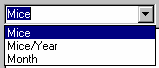

You can specify the range for a variable by typing values in the Range boxes. During simulation, the value the variable takes on will be checked against this range and a report will be issued whenever the range is exceeded. See Simulating Models for more discussion.
For Constants the range is used to set up sliders in SyntheSim. In this case the last element is the Increment for the slider. The increment is ignored for other variable types. You can use an increment equal to the range for variables that are intended to work as switches.
Leave the range elements blank to disable range checking. A blank minimum will disable low-value checking, and a blank maximum will disable high-value checking. Entering an NA is the same as entering a blank.