A modeler may frequently need to edit multiple variables. The Navigation feature may be used to select another variable to edit. In order to select a different variable to edit, simply click on the selected variable: By default, all model variables are displayed in the list box at the right of the dialog.

Variable List
In large models, the list of variables may be quite long. The combobox may be used to modify the list of variables that are displayed.
All All model variables, alphabetically.
Causes Variables which are used by the current variable
Uses Variables which use the current variables
Levels All level variables
Auxiliary All auxiliary variables
Data All data variables
Initial All initial value variables
Constant All constants
Time Base All time base variables
Ranges All ranges
Groups Groups are list in alphabetical order by name. All variables for the selected group are displayed.
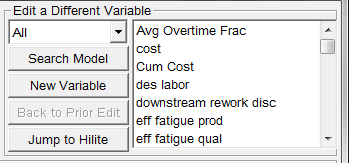
Search Model (Ctrl-F)
This popup dialog provides another method for finding that variable. The Name or Pattern text can be used, with wildcards, to match variables that contain certain text strings. To use this feature, simply find the variable that you want, click on it, and press OK. (Double click will have the same result)
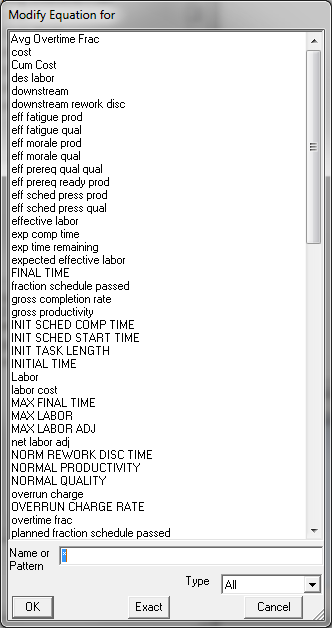
This option allows you to select from the list of variables. When you select the Choose button, a Variable Selection dialog will appear. Select the variable you want and it will be brought into the Equation Editor. The Choose button can be used to move to any equation. If you type in the name of a variable that does not exist you will be asked if you want to add that variable to the model. If you type in the name of a subscript element, you will be asked if you want to rename that subscript element.
New Variable (Ctrl-N)
This button allows a new variable to be created from within the equation editor.
Back to Prior Edit (Ctrl-B)
This button will return to the prior variable that you were editing. You may step backwards until you reach the original variable that started the use of the equation editor. This allows you to retrace a chain. If you have not navigated since opening the Equation Editor nothing happens.
Jump to Hilite (Ctrl-J)
This button provides yet another way to find that variable. Simply highlight the full variable name in the equation text and Jump to it. This moves you to the variable that you have highlighted in the Equation, Comment or Units windows. If it Vensim cannot find the variable you will be asked if you want to create it. If you have not highlighted anything or Vensim cannot interpret what you have highlighted you will get an Incomplete Selection message.
NOTE If you highlight a Subscript Element in then click on the Hilite button Vensim will ask you if you want to rename it. This will rename all uses of the Subscript Element
Ctrl-PgUp moves you to the equation for the variable preceding the current variable in alphabetical order.
Ctrl-PgDn moves you to the equation for the variable following the current variable in alphabetical order
Changed Equations
If you have made changes to an equation and use any of the Variable buttons, your equation will be checked for Syntax Errors. If a syntax error is found it will be reported, and you will not be moved to another equation. In this case, pressing the button again will move you to another equation. You can also correct the syntax error.