When you enter SyntheSim mode all the Lookups will appear highlighted.

To change a Lookup just click on it. The Lookup Editor will open:

The main difference here is that the OK and Cancel buttons are replaced with Close and Reset buttons. This is because every change you make will immediately be reflected in the current simulation.
You can move, add and remove points just as you can when building the lookup. As you move the point, the model will continuously be simulated to reflect the changes you make.
If you clear all points, nothing will happen until you have added in two points. This is because at least two points are required for a lookup and there is nothing meaningful that can be done with an empty Lookup. You will not be able to close the dialog without at least two points.
The Reset button will reset the Lookup to have the value it had when SyntheSim was entered. It is the analog of the Reset Current Slider button 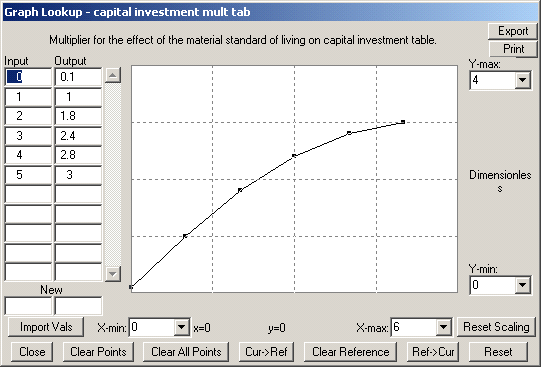 for Lookups.
for Lookups.
Changing from the Toolbar (Not PLE or PLE Plus)
You can also change Lookups from the Toolbar by click on the Change Lookups button  . This will bring up a list of lookups:
. This will bring up a list of lookups:

Click on one and click on Modify to change it. The Lookup editor will open and operate just as described above.
Subscripted Lookups
If you click on a subscripted lookup instead of opening the Lookup editor you will bet a list of the lookup elements to choose from. Select one of these and click on Modify to change it. Then click on the Close button when you are finished.