The SyntheSim toolbar appears when you start SyntheSim:

The SyntheSim toolbar allows you to control the behavior of SyntheSim.
Changes Controls (Not PLE or PLE Plus)
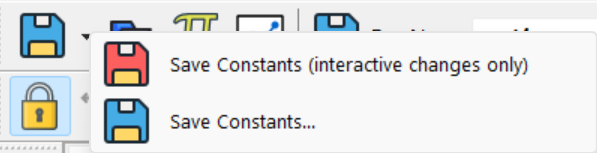
Save Constant/Lookup Settings to a file allows you to write the current settings for all constants as a .cin file. This file can be used in regular simulation or loaded using the Read button described below.

Read Constant/Lookup Settings from a file allows you to use a .cin file to load changes. This can be a file created with the Save button, or any valid changes file.

Change Model Constants opens the Constant changes dialog. Each time you make a change the model will be simulated and the results displayed.

Change Lookups opens the Lookup changes dialog. As you make changes the model will be simulated to reflect those changes.

Stop simulating stops SyntheSim mode. See notes on Stopping SyntheSim above.
The Runname editing box and the associated Select button work the same way the do for initially choosing the simulation name. See the notes in Keeping Results from SyntheSim below for more discussion.
Reset Buttons

Reset Current Slider to base val resets the value associated with the current slider to be equal to the value it had when SyntheSim was started. The current slider is the one appearing with a red handle.

Reset all Constants/Lookups to base vals resets the values of every Constant and Lookup in the model to be the value taken on when SyntheSim was entered.
NOTE Older versions of Vensim (5.9c and before) would reset values to what was specified in the model equation, ignoring changes files.
Control Buttons
The remaining buttons are the same as in the normal toolbar. In SyntheSim you can do the same things that you can in regular analysis mode. This includes loading and unloading runs, selecting variables, editing and displaying graphs and tables and setting scaling preferences.
You can also change the Time Axis to display, but this will only affect created graphs. The thumbnail SyntheSim graphs displayed on the Sketch view are always for the full duration of the simulated run.