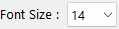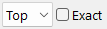When you are using the Sketch Editor, the Status Bar at the bottom of the Workbench gives you information about current settings, and allows you to change a number of them. Selecting one or more Words and Arrows with the pointing tool and clicking on the Status Bar is a fast way to make font and color changes to particular sketch objects.

|
Displays the name of the current view. Clicking on this will display a list of all views. Click on the one you want. The last entry in this list is always *New* and can be used to create a new view. |
|
Rename the view |
|
moves you to the previous View in the sketch. If you are on the first view this has no effect |
|
moves you to the next view in the sketch. If you are on the last view nothing happens. |
|
Previous view in the history (right click to show the history) |
|
Next view in the history (right click to show the history) |
|
Add a new view. |
|
Search for a view. |
|
Change hide level of the sketch. |
|
Change font on selected items. |
|
Change font size on selected items. |
|
Change font color on selected items |
|
Set the font to bold on selected objects. |
|
Set the font to italic on selected objects. |
|
Set the font to underlined on selected objects. |
|
Set the font to strikethrough on selected objects. |
|
Set the outline/border color on selected objects |
|
Set the fill color on selected objects. |
|
Set the shape on selected objects. |
|
Set the arrow style on selected arrows. |
|
Set the polarity on selected arrows. |
|
Set the arrow color on selected arrows. |
|
Set the hide level on selected sketch elements. |