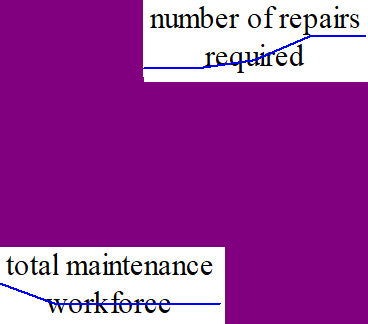Reference modes can be very helpful in conceptualizing your model and capturing information from others. This can best be shown by working through a simple example. We will consider the problem of keeping a factory running in the face of reductions in the labor force responsible for maintaining the factory. Our basic dynamic hypothesis is that decreased workforce will tend have a stronger effect than expected as repair requirements take away from the ability to perform maintenance.
We start by putting up variables that clearly are important to understanding this problem.
| Ø | Start a new model (using the default time bounds). |
| Ø | Add the variables number of repairs required and total maintenance workforce to the diagram. You should have something like this: |
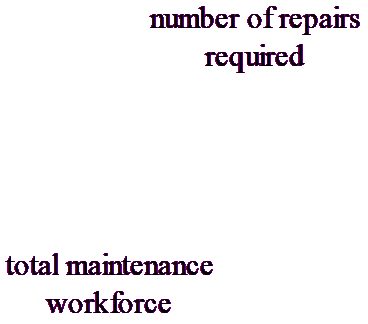
| Ø | Select the Reference Mode editing tool 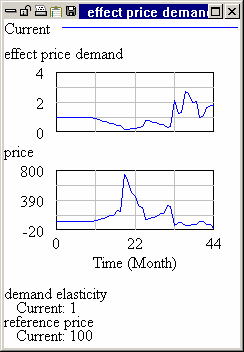 then click on number of repairs required. then click on number of repairs required. |
| Ø | Respond No to the query (this will be explained later): |
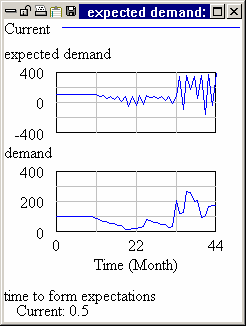
You will be asked to name the reference mode:
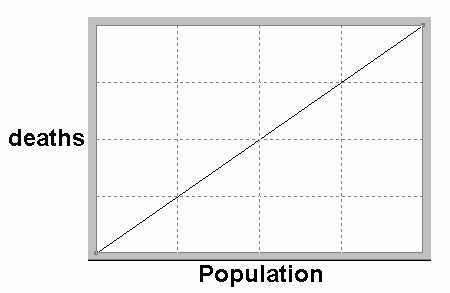
The default name of "ReferenceMode" and is fine. You can choose a different name and it is possible to have as many as eight different reference modes associated with a model.
| Ø | Click "OK" in the Reference Mode Name dialog. |
This will open a dialog box that is almost the same as the Lookup editor:
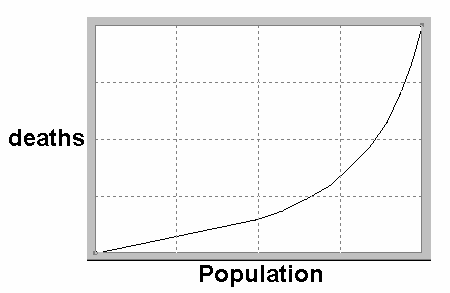
Unlike the Lookup editor the x-axis is interpreted as the Time axis, and there is also a dropdown at the bottom (labeled RefMode:) that allows you to move between different reference modes (you can define up to eight) and create new ones. For this example we will only use a single reference mode.
The default time axis in our model runs from 0 to 100. This is not appropriate for our problem, and we want to set it to run for 24 months.
| Ø | Click on Cancel. |
| Ø | Select the menu item Model>Settings and in the Model Settings dialog change FINAL TIME to be 24. Click on OK. |
| Ø | Click on number of repairs required again to open the Reference Mode editing dialog. (Again answer no to making this a data variable). |
| Ø | Enter the pairs (0,100), (6,100), (12,300), (18,500), (24,500). Your dialog should look like: |

| Ø | Click on OK to close the dialog. |
| Ø | Click on total maintenance workforce. |
| Ø | Click on Yes to make this a Data variable. |
A Data variable is a time varying model input, also called an exogenous variable. When you say yes to making total maintenance workforce a data variable this means Vensim will look to a data file to find values for it and not compute it. If you have not specified a data file for simulation, Vensim assigns the first reference mode file you create to be a data file. You can change this later from the toolbar in simulation setup mode or from the advanced tab of the simulation control dialog. We make the workforce a data variable because the purpose of the model is to understand what happens when this changes.
| Ø | The workforce started at 10, but was cut in half over 6 months. Enter the pairs (0,10), (6,5), (24,5) to represent this. |
| Ø | Clock on OK to close the dialog. |
You model should look like: