![]()
The Variable tool class contains the Variable tool, Level variable tool, Circle Variable tool, and all the other different possible shapes that can be associated with variables. The icon for the tool will reflect that shape. The default toolset contains a plain Variable tool, normally used to create Constants, Auxiliaries, Data and Rates and a Level variable tool normally used to create Levels.
The Variable tools allow you to modify variable names and add new variables to a model. When a variable name is modified in one view, it will be modified in all other views. In addition, if the variable appears in more than one place in the current view (because of Shadow variables), it will be changed everywhere.
When you select the Variable tool, the mouse pointer will change to a vertical bar inside the shape associated with the tool (such as a vertical bar inside a box for the Level tool). If you click on an existing variable, the variable name appears in an editing box, and you can edit the name but the shape and other attributes of the variable will not be changed. If you click on a blank area, a blank editing box will pop up, and you can type the new variable name to be placed at that location. Click outside of the editing box or press the Enter key to record the new name and give it the shape and attributes associated with the tool. If you enter a blank name, or press the Esc key, nothing will be added to the sketch.
When you add a new variable or rename an existing variable, the Sketch Editor's variable list, if visible, will be updated to reflect the change you have made. If you type the name of a variable that already exists in the model — whether you are editing an old name or creating a new name — you will be told that the variable already exists. It is not possible to have more than one variable with the same name. You will need to change the name you have entered to avoid the conflict. Pressing the Esc key will abandon your edits to a variable name or cancel the addition of a new variable.
If you want to put another copy of an existing variable in the current view, you must add it in the manner described in "Adding Variables to a View" below, or use one of the Existing Variable tools described below.
If you click on a valve with the Variable tool, you can create a new variable that will be attached to the valve (i.e., the valve will be named). If you click on a valve that is already named, you can modify the name of the valve.
If you click on a Sketch Comment when using the Variable tool the Comment Options box will appear. You can change the text of the Comment or any other Comment options.
Variable Options
The options for the Variable tool class are the essentially same as the word options for a model variable. These are discussed in the section "Changing the Appearance of a View" later in this chapter.
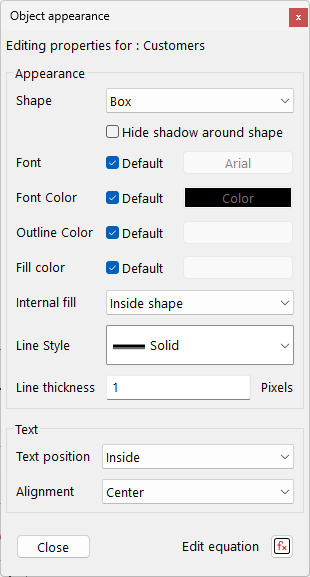
There are only small differences from the standard word options dialog. Use default font, if checked, uses the default sketch font for the variable. This allows the appearance of the sketch to be easily modified globally. The color buttons also have the default color option available (see Chapter 16) to use the Sketch default settings. The Tool Icon Label, Background and Foreground settings are the standard ones for tools (see Chapter 13).