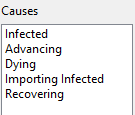To change the equation for a variable, select the "Equation(s)" tab in the editor.

Basic equation settings.

These settings allow you to change the basic equation type and set any subscript ranges that this variable uses.
Subscripts : This button allows you to add subscripts to a variable. Click here for more details on setting subscript ranges and editing multiple equations.
Equation type : This allows you to set the equation type. Choices are "Auxiliary", "Constant", "Data", "Initial", "Level", "Lookup", "Reality Check", "String" and "Time base". If you are unsure, use either "Auxiliary" or "Level".
Sub type : This allows you to set the equation sub-type. Choices are dependent on the Equation type selected.
Tools
There are a number of tools available for use when changing an equation.
|
Check the equation for any syntax errors. |
|
Insert a function |
|
Insert one of the variables used to calculate this. |
|
Toggle between text and graph view of a lookup table. |
|
Add an existing variable to the equation that is not currently connected. |
|
Change the font in the editor. |
Causes
|
The causes list contains the list of variables that currently influence the equation. Click one of them to insert it into the equation. |