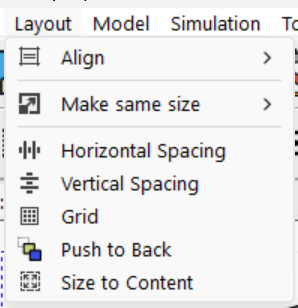
The layout menu is used to adjust the size and position of words. If nothing is selected the entire menu is grayed. If you have selected words by dragging over an area the Size to Default, Horizontal Spacing and Vertical Spacing items will be active. To activate all items you need to select multiple words by shift clicking. You can do this by first dragging over an area and then shift clicking on words to add them to the selection set, or by clicking and then successively shift clicking. The last word you shift click on is the Last Selected Word.
Size to Default causes the selected words to be sized to the defaults set in the Sketch Defaults tab of the Global Options dialog (Tools>Options).
Size to LastSel makes all of the words the same size as the Last Selected Word. This is useful for making all levels the same size.
Height to LastSel makes all of the words the same height as the Last Selected Word. The widths are not changed.
Width to LastSel makes all of the words the same width as the Last Selected Word. The heights are not changed.
Center on LastSel positions all the selected words to have the same horizontal center as the last selected word.
Left Align on LastSel positions all the selected words to be left aligned on the Last Selected Word.
Right Align on LastSel positions all the selected words to be right aligned on the Last Selected Word.
Vertical on LastSel positions the center of all selected words to have the same position as the center of the Last Selected word.
Horizontal Spacing evenly spaces all the selected words horizontally without changing their vertical position. Even spacing means the space between the words is made the same. The leftmost and rightmost words are not moved.
Vertical Spacing evenly spaces all the selected words vertically without changing their horizontal position. Even spacing means the space between the words is made the same. The top and bottom words are not moved.