In order to enter SyntheSim mode you must have a model that passes error checking. If it does not pass you will need to fix the errors.
When SyntheSim starts it makes a simulation just as if you had click on the Run button. If that simulation causes a floating point error Vensim will not enter SyntheSim mode. You will need to correct the condition that causes the floating point error.
Once you enter SyntheSim mode and start making changes it is quite possible that some of the parameter combinations you choose will result in a floating point error. There are two indications that this has happened. First the graphs will be highlighted in yellow and may be blank, or stop abruptly halfway across.
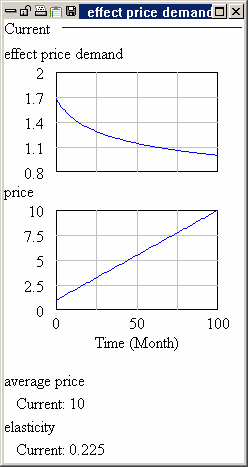
Second, the status bar will display an error message like the one above. This will also be highlighted in yellow.
When you encounter a floating point error you can trace its causes in the manner discussed in Chapter 7 of the User's Guide. When a floating point error exists in the final simulation made the variable causing the error will automatically be selected into the Workbench. Note that if you have an output control using a workbench tool on the page this selection will be lost.
Completely blank graphs usually indicate that the floating point error occurred at the beginning of the simulation and you will need the Table tool to trace its causes. Partial graphs, such as those shown above, indicate that the error was caused part way through a simulation and you can use graphs to trace causes.
In many cases, the source of floating point errors will be obvious from the slider or Lookup you changed that causes the error to occur. Moving the slide back to a position that does not cause the error will cause the highlighting to be removed.